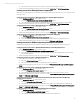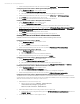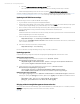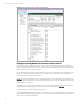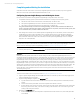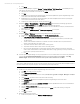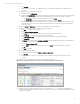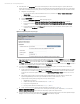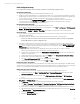Installing and upgrading HP Insight Management 7.2 Update 2 on Windows Server 2012 Failover Clusters
Technical white paper | HP Insight Management 7.2
34
Figure 9: Failover Cluster Manager: Cluster resources in the HP SIM Group
Stopping or restarting Windows services that are cluster resources
Once a Windows service is configured as a Failover Cluster resource, it should always be stopped and restarted using
Failover Cluster Manager. When a Failover Cluster resource is online, its corresponding Windows service should never be
stopped or restarted using the Services console or a related API. Doing so is likely to cause the resource to be restarted, or
the group to which the resource belongs, to failover.
It is safe to manipulate a Windows service that is a Failover Cluster resource from the Services console when that resource,
and all other cluster resources having a dependency on it, are offline. This practice is best reserved for maintenance
procedures, and not used for day-to-day operations.
Always use Failover Cluster Manager to stop a service. Right-click the service’s resource in the center pane and then click
Stop Role. The resource and any other resources that have a dependency on it are taken offline. To start the same service,
right-click it, then click bring this resource online. The resource and any others on which it is dependent are brought online.
Note the asymmetry of operation.
When taking a resource offline results in many other resources also being taken offline, it is often easiest to bring all of
them back online by right-clicking the group in which they are members, and then clicking
Start Role.
To restart a service, take it offline and then bring it back online.
To stop Insight Management and then access files on its shared disk, for example using Windows Explorer or Notepad, first
take offline the entire Insight Management group, cms-c16-matrix in this white paper. Then bring online only the shared
disk resource, c16-insight in this white paper.