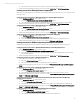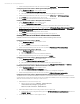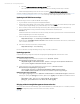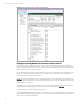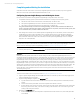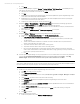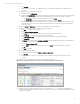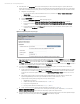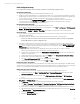Installing and upgrading HP Insight Management 7.2 Update 2 on Windows Server 2012 Failover Clusters
Technical white paper | HP Insight Management 7.2
36
B. Click Delete.
7. In Systems Insight Manager, navigate to Options Protocol Settings WMI Mapper Proxy. The WMI Mapper Proxy
page appears. The host displayed should be the name of the secondary node.
A. Check the box to select the current host and click Delete.
B. Click New.
C. If WMI Mapper was installed by the Insight Installer, then enter the FQDN of the Systems Insight Manager virtual
server name (in this white paper CMS-C16-MATRIX).
D. If WMI Mapper was not installed by the Insight Installer, then enter the FQDN of the host that is providing this
service. (This host will not be part of the cluster.)
E. Verify the port number and adjust as needed, and then click OK.
8. Navigate to Options Protocol Settings Global Protocol Settings. The Global Protocol Settings page appears.
A. Click the Global Credentials link under SNMP. The Global Credentials page appears.
B. Under Sign-in Credentials, enter the SQL/IM Administrator account credentials (for example, domain\username
and password). Click Add.
C. Ensure that under SNMP Credentials the SNMP Community String is set to public.
D. Click OK.
9. Navigate to Options Discovery. The Systems Insight Manager discovery page appears.
A. Click the link for Configure general settings under For all automatic discoveries.
B. In the Ping exclusion ranges, templates and/or hosts files: field, enter the following items:
i. The Microsoft SQL Server virtual server IP address (this is a public network IP address, in this white paper
15.199.242.163).
ii. The Microsoft Distributed Transaction Coordinator virtual server IP address (this is a public network IP
address, in this white paper 15.199.242.162).
iii. The private network IP address of the cluster’s primary system.
iv. The private network IP address of the cluster’s secondary system.
v. HP recommends that the balance of the private network IP address range also be entered. (The private
network exists to facilitate the cluster heartbeat. Its IP address range is generally not of any use and should
be excluded to prevent possible confusion.)
vi. Click OK.
10. The main Systems Insight Manager discovery page appears once more. At the bottom is a list of discovery tasks that
contains only the System Automatic Discovery task. Do not run this task. Select it and click Edit…. In the Ping
inclusion ranges… list box remove all reference to the private network IP Addresses. Click Save.
Note:
Upon startup, HP SIM automatically discovers the Failover Cluster virtual server. Do not include either the FQDN or the IP of
the cluster virtual server in any discovery task. This is unnecessary and it may be harmful.
11. Create a discovery task for the Systems Insight Manager virtual server name.
A. Click New… to create a new discovery task.
B. Select Discover a single system.
C. In the Name field, enter the task name (for example, Discover Systems Insight Manager virtual
server).
D. Under Schedule, clear the box used to select automatic scheduling.
E. In the system name/IP field enter the FQDN of the Systems Insight Manager virtual server name.
F. Click Credentials.
G. The Sign-in tab is selected. Under Use these credentials, enter the SQL/IM Administrator account credentials (for
example, domain\username and password).
H. Clear the If these credentials fail box.
I. Click the SNMP tab and ensure the community string is set to public or the preferred string is configured.
J. Click OK.
K. Click Save to complete.
12. Run the discovery task just created.
A. In the discovery task list box, select Discover HP SIM virtual server.