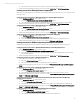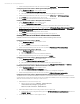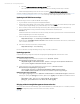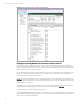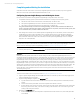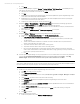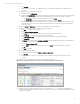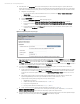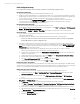Installing and upgrading HP Insight Management 7.2 Update 2 on Windows Server 2012 Failover Clusters
Technical white paper | HP Insight Management 7.2
37
B. Click Run Now.
C. Wait for the task to complete. You might have minor errors relating to configuration items that are not yet
complete.
13. Verify the discovered virtual server configuration.
A. In the left pane, click All Systems.
B. Verify that the System Name column includes entries for both the Failover Cluster virtual server and the Systems
Insight Manager virtual server. They may be represented either by their virtual server name or IP address.
i. The Server Type of the Failover Cluster virtual server should be Cluster.
ii. The Server Type of the Systems Insight Manager virtual server should be Server.
C. If the previous discovery task resulted in the creation of any systems other than the HP SIM virtual server, select
and delete these systems. (For a fresh install, the systems listed are the Cluster virtual server and the HP SIM
virtual server only.)
14. Navigate to Options Discovery. The Systems Insight Manager discovery page appears.
15. Create a discovery task for the primary and secondary physical servers.
A. Click New… to create a new discovery task.
B. Select Discover a group of systems.
C. In the Name field, enter the task name (for example, Discover physical cluster nodes).
D. Under Schedule, clear the box used to select automatic scheduling.
E. In the Ping inclusion range list box, enter the IP addresses of the primary and secondary systems.
F. Click Credentials.
G. The Sign-in tab is selected. Under Use these credentials, enter the SQL/IM Administrator account credentials (for
example, domain\username and password).
H. Clear the If these credentials fail box.
I. Click the SNMP tab and ensure the community string is set to public or the preferred string is configured.
J. Click OK.
K. Click Save to complete.
16. Run the discovery task just created.
A. In the discovery task list box, select Discover physical cluster nodes.
B. Click Run Now.
C. Wait for the task to complete. You may have minor errors relating to configuration items that are not yet
complete.
17. In the left pane, click All Systems. You should see a display like the one in Figure 10.
Figure 10: Two-node Insight Management Failover Cluster on ProLiant Server Blades after HP SIM discovery
18. Click the virtual server name of the Failover Cluster; cms-C16-cluster in Figure 10. The Systems Insight Manager
Cluster Monitor should appear. Browse through the tabs and cross-check consistency with the same data as shown by
Failover Cluster Manager.