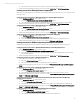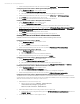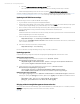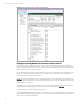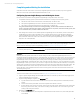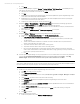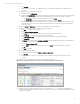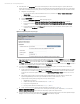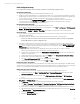Installing and upgrading HP Insight Management 7.2 Update 2 on Windows Server 2012 Failover Clusters
Technical white paper | HP Insight Management 7.2
38
19. In the left pane, click All Systems. Perform the following steps for each of the following four systems; the Failover
Cluster virtual server (in this white paper CMS-C16-CLUSTER), the Systems Insight Manager virtual server (in this white
paper CMS-C16-MATRIX), and the primary and secondary systems (in this white paper CMS-C16-N1 and CMS-C16-N2):
A. Navigate to its System Page.
i. For the Failover Cluster, select the leftmost box in its row, and then click Tools System Information
System Page.
ii. For the other systems, click their System Name.
B. Click the Tools & Links tab.
C. Click the link to Edit System Properties. When the page appears:
i. Ensure the box labeled Prevent the Discovery process from changing this system name is selected.
ii. Ensure the box labeled Prevent the Discovery process from changing this system’s primary IP address is
selected.
iii. Ensure that the IP address in the Primary IP field is the public network IP address for that system; if not,
select the correct IP address from the list.
D. Click OK.
Figure 11: Example Edit System Properties page
20. After verifying the discovery of cluster nodes and HP SIM virtual server, go back to the Options tab and select Federated
CMS Configuration. Select the default CMS shown, then click Delete CMS… and Yes to confirm deletion. Next, click Add
CMS... In the CMS name field, enter the FQDN of the HP SIM virtual server and click Next. Review the CMS Certificate and
click Next. Enter the username, password, and domain for the SQL/IM Administrator account and click Finish. The CMS is
listed as the HP SIM FQDN and the Configuration Status is Configured.
21. To verify that the HP SIM Group resources can be moved between both systems, as would be done on a failover,
perform the following steps from either one of the cluster systems:
A. In the center pane of the Failover Cluster Manager window, right-click the Systems Insight Manager Group, in this
white paper cms-C16-matrix. Select Move and click Select Node. Select the other cluster node. Be sure that the
group fails over to the other system, and that all of the Systems Insight Manager Group cluster resources come
online.
B. After waiting a few minutes to ensure that the Systems Insight Manager service has started, connect to the
Systems Insight Manager service through a client Web browser, as done in Steps 2, 3, and 4.
C. Verify that the following settings configured previously remain in place.
i. WMI Mapper Proxy (Step 7)
ii. SNMP community name and credentials (Steps 8, 11.I, and 15.I)
iii. Ping exclusion ranges (Step 9)
iv. Discovery tasks edited and created (Steps 10, 11, 13, and 15)
D. Verify consistency of the All Systems and Cluster Monitor displays (Steps 17 and 18).
22. Systems Insight Manager Group resources are now owned by the secondary system. Repeat Step 20 to move the
Systems Insight Manager Group resources back to the primary system and verify the move.
23. You should be able to use the active system name to establish a command-line session to the cluster Systems Insight
Manager service from a client system that has an OpenSSH client installed, using SSH.