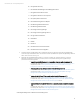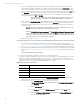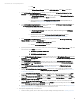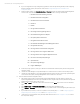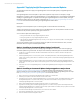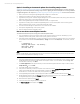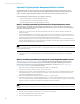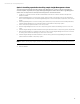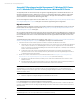Installing and upgrading HP Insight Management 7.2 Update 2 on Windows Server 2012 Failover Clusters
Technical white paper | HP Insight Management 7.2
53
v. Click OK.
vi. In Failover Cluster Manager, right-click HPSIM Delay Script, select Delete, and confirm.
C. [1]: If HP Matrix Operating Environment is installed, replace the resource HP Agentless Collection for Linux
Systems with the HP Capacity Advisor Data Service resource:
i. In Failover Cluster Manager, in the center pane, right-click the HP Agentless Collection for
Linux Systems resource, select Delete, and confirm.
ii. Add a new resource named HP Capacity Advisor Data Service and its dependencies, as
described in
Creating resources for HP Matrix components.
D. [1]: If HP Matrix Operating Environment is installed, replace the resource HP Storage Provisioning Manager with
the HP Storage Provisioning Manager Service resource.
To recreate this cluster resource, follow these steps:
i. In Failover Cluster Manager, in the center pane, delete the existing resource HP Storage
Provisioning Manager.
ii. Add the new resource named HP Storage Provisioning Manager Service and its
dependencies, as described in
Creating resources for HP Matrix components.
E. [2]: If HP Matrix Operating Environment is installed, edit the dependencies for the HP Storage Provisioning
Manager Service resource. On its Dependencies tab:
i. Delete the HP SPM Storage Module Service resource.
ii. Add the HP SIM Network Name resource.
F. [2]: If any of the following resources exist, delete them. In the center pane of Failover Cluster Manager, right-click
each resource, select Delete, and confirm:
i. HP SPM Storage Module J2EE Service
ii. HP SPM Storage Module Service
G. [1,2]: If HP Matrix Operating Environment is installed, right click the resource HP Application Discovery and select
Properties. Click the Dependencies tab. Add a dependency on the resource HP Global Workload Manager Central
Management Server. Click OK.
H. [2]: If HP Matrix Operating Environment is installed, right click the resource HP Logical Server Automation and
select Properties. Click the Dependencies tab and add a dependency on the resource HP Extensible Storage &
Server Adapter. Click OK.
I. [1,2]: If HP Matrix infrastructure orchestration is installed, add the new resource HP Matrix infrastructure
chargeback as described in Creating resources for HP Matrix components.
J. [1,2,3]: If HP Matrix infrastructure bursting connecter is installed and configured after an upgrade to Insight
Management 7.2, add the new resource HP Matrix infrastructure chargeback as described in Creating resources
for HP Matrix components.
K. [1,2,3]: If HP Systems Insight Manager is installed, in the center pane of Failover Cluster Manager under Other
Resources, right-click it and click Properties. Click the Policies tab. Set the Pending timeout value to 15:00.
L. [1,2,3]: If HP Logical server Automation is installed, in the center pane of Failover Cluster Manager under Other
Resources, right-click it and click Properties. Click the Policies tab. Set the Pending timeout value to 20:00 and the
Maximum restarts in the specified period value to 0.
M. [1,2,3]: If HP Storage Provisioning Manager is installed, in the center pane of Failover Cluster Manager under
Other Resources, right-click it and click Properties. Click the Policies tab. Set the Pending timeout value to 05:00
and the Maximum restarts in the specified period value to 2
N. [4]: If you have installed a new Insight Management 7.2 product, add its cluster resources. See Adding the Insight
Management cluster resources for directions on how to add cluster resources.
7. Start Systems Insight Manager clustered service.
A. On the secondary system, edit or confirm the property file settings following instructions in Updating properties