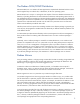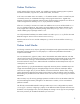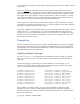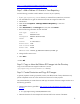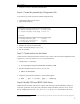Deploying Debian GNU/Linux with ICE-Linux
5
Some users might prefer to use the new aptitude package browsing, search, and installation tool
for picking individual or related groups of packages and resolving dependencies automatically.
Root Login
By default, the Gnome desktop does not allow the root user to login from the GNOME Display
Manager (GDM) console. You must login as the user student with password student, then
proceed to elevate your privilege level to root using su or sudo.
If you want to enable a root login from the GDM console, choose Desktop (from the upper
taskbar)→ Administration→Login Window→Security tab. Check the box labeled Allow
local system administrator login and close the window. You should be able to log out and log
back in as the root user with the password root.
If you are using the X Window System on the desktop through the iLO Remote Console, you will find it
helpful to open a console and enter the following command to synchronize you desktop mouse
pointer with the VNC console mouse pointer:
# xset m 1 1
Add the command to your Xsession startup file to make it a permanent part of your Xsession
startup procedure.
Providing PSP-like Support
The db4.sh script automatically configures the net-snmp agent to permit HP Systems Insight
Manager (SIM) to connect and obtain enough information to create and maintain an association with
the server’s management processor. The management processor must have already been discovered
by the HP SIM through either a Manual Add or a normal Discovery scan of the management
processors IP address range.
There is no ProLiant Support Pack distributed for the Debian operating system at this time; thus,
enhanced performance and hardware management agent functionality are not available. However,
this agentless install is sufficient to maintain the association between a server and its management
agent, which will enable you to collect some SNMP data and restart the server or perform SSH
management tasks.
Using the HP SIM – ICE-Linux Plug-In to Install Debian
This section provides a brief introduction to setting up and deploying Debian 4.0 to one ProLiant
server; the procedure consists of the following steps, each step is described in its own section:
Step 1: Add a Debian 4.0 Sourc
e to Your Repository
Step 2: Copy or Move the Debian ISO Images into the Directory
Step 3: Create Directories and Copy ISO Images
Step 4: Download the Debian Installer
Step 5: Enable the Debian Installer to Accept a MAC Address
Step 6: Edit the preseed.cfg Configuration File
Step 7: Create Archive for the Kernel
Step 8: Modify ICE-Linux JBOSS Web Server
Step 9: Add Debian 4.0 Installation Configuration File
Step 10: Create a Default Custom OS pres
eed.cfg Configuration File