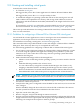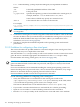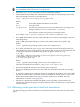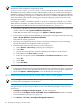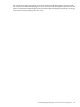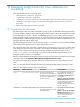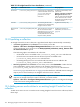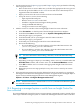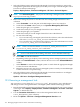HP Insight Control for Linux 6.0 User Guide
boot: linux ks=http://cms:port/instconfig/os/os.cfg ksdevice=device
Where:
cms Is the fully-qualified IP address of the CMS
port Is the port used
os_specifier Specifies the operating system to be installed on the virtual guest, for
example, RHEL5U2-i386 or SLES10SP2-i386/DVD1.
Some releases of SLES may specify CD1 instead of DVD1.
device Is the network device to connect to the network.
For example,
boot: ks=http://mercury.example.com:600000/instconfig/rh054-virt-guest/rh054-virt-guest.cfg
ksdevice=eth1
NOTE: This example is shown on two lines for ease of display; the actual entry would be
on a single line.
8. To monitor a virtual guest, it must be assigned a well-known IP address. This can be either
the static IP address that you entered when you installed the virtual guest or, if you used
DHCP, the fixed IP address that maps to the MAC address you establish. For more
information, see Section 21.10 (page 210).
9. The time to complete the installation depends on the operating system and network
performance.
12.3.2 Guidelines for configuring a Xen virtual guest
This section describes one possible method to create and configure a Xen virtual guest. There
are many other ways to accomplish the same result.
You will need the virt-manager utility, as well as an X window session to create a Xen virtual
guest. Be sure to consult the appropriate documentation for the virt-manager utility
For information on licensing virtual guests, see Section 20.3 (page 204).
IMPORTANT: The RHEL Kickstart and SLES AutoYaST configuration template files for virtual
guests are delivered with a hard-coded root password, which poses a security issue if used
without modification.
For secure installations, HP recommends installing the virtual guest operating systems in a
manner that keeps the root password secure, such as an interactive installation, or by using a
Kickstart or AutoYaST file that is properly protected on the local host.
Secure installations should not store the root password on the CMS.
Use the following guidelines for configuring a Xen virtual guest:
• Verify that the Kickstart or AutoYaST file for the virtual guest resides in the
/opt/repository/instconfig/osver-virt-guest directory on the CMS, where
osver indicates the operating system version, for example, rh052.
The format of the Kickstart or AutoYaST file name is osver-virt-guest.cfg
• If you need to customize the Kickstart or AutoYaST file, do so before proceeding.
• Open an xterm window or a remote desktop connection to the virtual host.
• Run the virt-manager utility on the virtual host to create and name a new machine.
142 Installing and setting up virtual machines