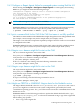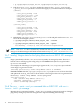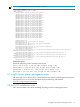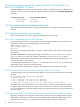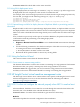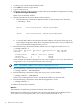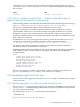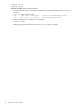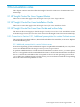HP Insight Control for Linux 6.2 Release Notes
Using ESX 3.5 as an example, customize the ESX 3.5 Kickstart file (the template is located in
/opt/repository/instconfig/esx035/esx035.cfg) by modifying the network assignment
line as shown:
AfterBefore
network="--device=${nic}"network=""
2.10.2 ESX 4.x installations using PXE fails — Unable to immediately obtain a
dynamic address for this interface console message
When installing an ESX 4.x OS using PXE, the installation fails with the following console message:
Unable to immediately obtain a dynamic address for this interface.
ESX 4.x uses a generated MAC address for the installation service console.
The ESX 4.x installation was unable to obtain an IP address from the DHCP server for the
generated MAC address. For a successful installation using PXE, the DHCP server must be
configured to assign at least a limited number of IP addresses to arbitrary MAC addresses.
An ESX 4.x installation failure can also happen if the number of IP addresses available for arbitrary
MAC addresses is exhausted.
On the DHCP server, error messages like the following indicate that the DHCP server is not
configured to accommodate a randomly-generated virtual machine MAC address.
date time example-cms dhcpd: DHCPDISCOVER from MAC_address via eth0: network 172.0.0/24: no free leases
The number of IP addresses available for arbitrary MAC addresses affects the number of
simultaneous ESX 4.x installations that can be done.
Corrective action: Verify that the DHCP server is operating properly and configure for arbitrary
MAC addresses. Add a pool stanza like the following to the subnet stanza in the DHCP
configuration file:
pool {
range 172.0.0.250 172.0.0.254;
option option-140 "172.0.0.150";
next-server 172.0.0.150;
filename "pxelinux.bin";
option subnet-mask 255.255.255.0;
option routers 172.0.0.150;
default-lease-time 900;
max-lease-time 900;
}
Be sure to use appropriate values for the IP address ranges, IP address of the CMS for the
option-140 and next-server, subnet-mask, and routers settings.
2.11 Uninstalling Insight Control for Linux
The notes in this section apply if you run the uninstall.sh script to uninstall (remove) Insight
Control for Linux.
2.11.1 Possible hang might occur while running the uninstall.sh script
The uninstall.sh script may hang while trying to remove the SIM RPMs as the result of the
mxinitconfig -r command hanging; SIM must be completely stopped before Insight Control
for Linux can remove the RPMs.
The output of the uninstall.sh script resembles the following:
# uninstall.sh
...
Uninstalling HP Systems Insight Manager
...
2.11 Uninstalling Insight Control for Linux 17