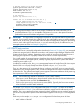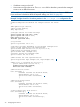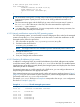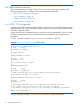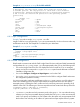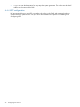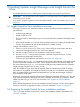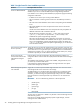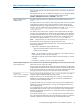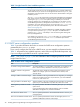HP Insight Control for Linux 7.0 Installation Guide
Table 11 Insight Control for Linux installation questions (continued)
Description and user actionQuestion
The HP Insight Control for Linux User Guide describes how to manually add the host
names of the servers you want to act as management hubs to the Management_Hubs
subcollection at the appropriate time. You do not have to do that before or during the
installation process.
The /hptc_cluster file system stores monitoring data collected by the management
hubs. If your company policy does not prevent you from using NFS, HP recommends
exporting the /hptc_cluster file system. Doing so enables you to access all
monitoring data from any management hub. For example, you are able to view the
consolidated log file from any management hub and use the shownode metrics
command to view metric data from any hub. If you export the /hptc_cluster file
system you must open up the required NFS ports on the CMS as described in
Section 3.4.2.6 (page 23).
All Insight Control for Linux monitoring features are available regardless of whether
or not you elect to export the /hptc_cluster file system. An added benefit to
exporting /hptc_cluster is the ability to view all monitoring data and log files
from any management hub.
If you decide not to export the /hptc_cluster file system, you will only be able to
view monitoring data from the shownode metrics command output and the
consolidated log file from the CMS.
5.2.1 DHCP server configuration questions
Table 12 provides information about how to answer the DHCP server configuration questions
presented by the install.sh script.
If you want to configure the CMS to be a DHCP server, you must supply the information listed in
Table 12. All questions have a default response, and it safe to accept the default responses only
if you are configuring the DHCP server for a private network.
NOTE: See Chapter 4 (page 27) for more information about configuring DHCP for use with
Insight Control for Linux.
Table 12 DHCP server configuration questions
DescriptionItem
The subnet identifier to use in the DHCP configuration. For example, if you
have a class-C network, identified as 192.0.2.0/24, enter 192.0.2.0.
IP network to assign DHCP addresses
The netmask used to identify the network and host components of an IP
address. For example, if you have a standard class-C network, enter
255.255.255.0.
IP network netmask to assign DHCP
address
The first IP address in the range of addresses to be assigned to your managed
systems. For example in the 192.0.2.0/24 network, if you want addresses
to start at 10, enter 192.0.2.10.
Starting IP address in the DHCP range
The last IP address in the range of addresses to be assigned to your managed
systems. If you want addresses to stop after 240, enter 192.0.2.240.
Ending IP address in the DHCP range
An optional parameter that defines a default IP gateway for your managed
systems to use.
Default gateway IP address for DHCP
clients
If your managed systems have multiple interfaces, with one interface
dedicated to management use, leave this field blank.
This is an optional parameter to set the default DNS domain name for your
managed systems.
DNS domain for DHCP clients
This is an optional parameter that instructs the managed systems to use
specified IP addresses for domain name lookups.
DNS server IP addresses for DHCP clients
40 Installing Systems Insight Manager and Insight Control for Linux