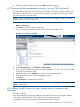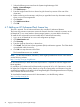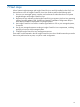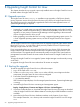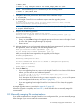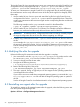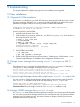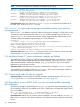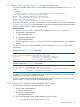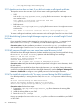HP Insight Control for Linux 7.0 Installation Guide
8 Upgrading Insight Control for Linux
This chapter describes how to upgrade a previously-installed version of Insight Control for Linux to
the latest release of Insight Control for Linux.
8.1 Upgrade overview
The Insight Control for Linux install.sh installation script upgrades a CMS that is already
running a previous version of Insight Control for Linux to this version of Insight Control for Linux.
The upgrade process also automatically upgrades the CMS to the latest supported version of
Systems Insight Manager, if required.
NOTES:
• In general, it is a good practice to upgrade Systems Insight Manager and Insight Control for
Linux together, and HP recommends doing so. Backward compatibility issues can occur if you
upgrade to a new version of Systems Insight Manager without upgrading to the associated
version of Insight Control for Linux as well.
• Before upgrading, ensure that the CMS is running a supported operating system version. For
a list of supported operating system versions, see the HP Insight Control for Linux Support
Matrix.
The HP Insight Control for Linux Support Matrix lists the supported upgrade paths and the action
taken by the install.sh script when it finds previously installed versions of Systems Insight
Manager, Insight Control for Linux, or both.
If you are upgrading from any variant of Insight Control for Linux Version 2.00, be aware that
Insight Control virtual machine management has been integrated with Insight Control for Linux
since that release. The upgrade process automatically creates a Insight Control virtual machine
management license that contains the same number of total licenses as Insight Control for Linux
licenses.
To begin the Insight Control for Linux upgrade, Systems Insight Manager must be actively running
on the CMS.
An upgrade of Insight Control for Linux takes about 30 minutes to complete.
8.2 Starting the upgrade
To start the upgrade of Insight Control for Linux, follow these steps:
1. Log in to the CMS as the root user.
2. Set the umask for root to 0022. Other umask values will likely cause Nagios and other
components of Insight Control for Linux to be misconfigured.
3. Ensure that Systems Insight Manager is running:
# /opt/mx/bin/mxnode
If the command output displays a list of managed system host names, Systems Insight Manager
is running.
4. Uninstall Insight Control for Linux monitoring and management agents:
Deploy→Deploy Drivers, Firmware and Agents→IC-Linux→Uninstall Agents...
5. If you have not already done so, download the Insight Control for Linux ISO image as described
in the HP Insight Control for Linux Release Notes or have the physical DVD distribution medium
available.
6. Mount the Insight Control for Linux distribution medium on the location of your choice.
This example creates the /mnt directory and mounts the Insight Control for Linux ISO image
on it:
54 Upgrading Insight Control for Linux