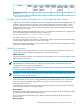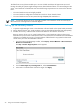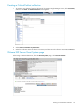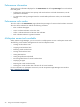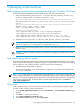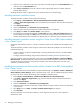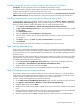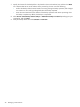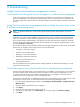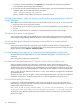HP Insight Control Virtual Machine Management 6.2 User Guide
Handling automatic pre-failure events using the Set Alternate host feature
Prerequisite: The virtual machines must have an alternate virtual machine host set.
To handle automatic pre-failure events using the Set Alternate host feature, configure pre-failure handling
using the steps described in Handling automatic pre-failure events.
Whenever any pre-failure events are generated on any of the systems in the System Collection - Prefailure
VMware ESX Collection, the virtual machines running on this host are recovered to the alternate host.
Handling semi-automatic events using the Set Alternate host feature
In semi-automatic mode of event handling, verify the SMTP settings in the Options→Events→Automatic
Event Handling→Email Settings page. When a pre-failure event occurs, you are notified through email.
When you receive the email, perform the following steps to handle the pre-failure event:
1. Select Deploy→Virtual Machine→Handle Virtual Machine Host Prefailure Events.
2. In Step 1, Select the target events page, select the Prefailure Events collection that has been created
and slick Apply.
3. Click Add System Filters….
4. Select the Collection under Add filters by selecting from:.
5. Select the system collection that has been created. Perform the steps to create a collection described
in Prerequisites.
6. Click Apply, and then click Next. The Step 2: Confirm Details page appears.
7. Click Run Now.
The virtual machines are recovered successfully on to the target host from the source host.
Task: Setting alternate hosts
Insight Control virtual machine management enables you to set an alternate host for high-availability virtual
machines. When the host fails, the hosting of a high-availability virtual machine also fails. This feature enables
the virtual machine to be moved and recovered on the alternate host, and also helps to handle the automatic
pre-failure events.
Setting an alternate virtual machine host for a virtual machine enables you to select a recovery host on which
virtual machines can be recovered or migrated during failure of a virtual machine host or during handling
of pre-failure alerts from the virtual machine host.
1. On the HP Systems Insight Manager All Systems page, select the Microsoft Hyper-V R2 server.
2. Click Configure→Virtual Machine→Set Alternate Virtual Machine Host.
3. Verify the source virtual machine, and then click Next.
4. Select the recovery hosts from the list of authorized licensed hosts, and then click Run Now.
Task: Periodic backup of virtual machines
The periodic backup of virtual machines enables you to recover the virtual machine in case of any failures.
Insight Control virtual machine management enables you to back up a virtual machine providing an option
to either schedule a single backup or a recurring back up on daily or weekly basis.
To create a virtual machine guest backup, perform the following:
1. On the HP Systems Insight Manager All Systems page, select the virtual machine guest to backup.
2. Click Deploy→Virtual Machine→Backups→ Create Virtual Machine Backup.
3. Verify the target system and click Next.
4. Verify the source virtual machine details, and then review the resources of the available virtual machine
hosts.
5. Verify that adequate available disk space exists on the target virtual machine host to accommodate the
total transport volume, which consists of several disks and configuration files.
6. Select the target host and click Next. The target repository must be on the same virtualization layer.
Task: Setting alternate hosts 27