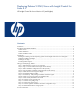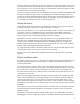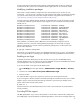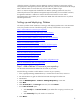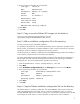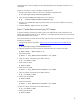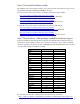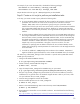Deploying Debian 5 GNU/Linux with Insight Control for Linux 6.2
5
Another white paper that might be useful is Setting up Managed Systems in ICE-Linux without the
ProLiant Service Pack, which is also available from the Insight Control for Linux Manuals website:
Modifying installation packages
HP provides a sample installation configuration file (a preseed file) that you can tailor for your
environment --- you can use it as a starting point, then customize and modify it to specify the packages
you need to install. The full path name of the sample installation configuration file for Debian5 is
/opt/repository/instconfig/custom/examples/Debian5/debian5.cfg.
Consider choosing a different task for the target. A task represents a group of packages to install
and represents a familiar, typical purpose for the target server. You can choose from many possible
tasks, such as:
#tasksel tasksel/first multiselect standard, desktop
#tasksel tasksel/first multiselect standard, gnome-desktop
#tasksel tasksel/first multiselect standard, kde-desktop
#tasksel tasksel/first multiselect standard, web-server
#tasksel tasksel/first multiselect standard, print-server
#tasksel tasksel/first multiselect standard, dns-server
#tasksel tasksel/first multiselect standard, file-server
#tasksel tasksel/first multiselect standard, mail-server
#tasksel tasksel/first multiselect standard, sql-database
#tasksel tasksel/first multiselect standard, laptop
After installation, your Debian system’s APT sources are automatically configured to use the
installation source as a source for installing additional packages. This means that running the
following command from a console installs any additional package that is an official part of the
Debian 5.0r3 distribution:
# apt-get install package-name
Alternatively, you might prefer to use the new aptitude package browsing, search, and installation
tool for picking individual or related groups of packages and resolving dependencies automatically.
Enabling a root login
By default, the Gnome desktop does not allow the root user to login from the GNOME Display
Manager (GDM) console. You must login as the user student with password student, then elevate
your privilege level to root using the su or sudo command.
If you want to enable a root login from the GDM console:
1. Choose Desktop (from the upper taskbar)→ Administration→Login Window→ Security
tab.
2. Check the box labeled Allow local system administrator login.
3. Close the window.
You should be able to log out, then log back in as the root user with the password root.
If you are using the X Window System on the desktop through the iLO Remote Console, you will find it
helpful to open a console and enter the following command to synchronize your desktop mouse
pointer with the VNC console mouse pointer:
# xset m 1 1
Add the command to your Xsession start-up file to make it a permanent part of your Xsession
start-up procedure.
Providing PSP-like support
The db5-agentless script, which is discussed later in this document, automatically configures the
net-snmp agent to permit HP Systems Insight Manager (SIM) to connect to the managed system and