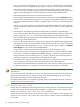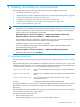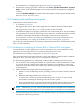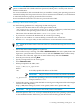HP Insight Control for Linux 6.2 User Guide
4. Verify that the VM guest is configured to enter the BIOS on the next boot; if it is not in that
state, change it.
When in the BIOS, change the boot order to boot from the CD or DVD first. This ensures
that the system boots from the CD or DVD before the other choices.
5. Open the console of the VM guest.
6. Boot the VM guest, and proceed through an interactive install.
7. Perform a network installation using an installation configuration file from the Insight
Control for Linux repository. Be sure to specify any required kernel parameters. The following
is an example of the response to the boot prompt.
boot: linux ks=http://cms:port/instconfig/os/os.cfg ksdevice=device
Where:
cms Is the fully-qualified IP address of the CMS
port Is the port used
os_specifier Specifies the operating system to be installed on the virtual guest, for
example, RHEL5U5-i386 or SLES11SP1-i386/DVD1.
Some releases of SLES may specify CD1 instead of DVD1.
device Is the network device to connect to the network.
For example,
boot: ks=http://mercury.example.com:60000/instconfig/rh054-virt-guest/rh054-virt-guest.cfg
ksdevice=eth1
NOTE: This example is written on two lines for ease of display; the actual entry would be
on a single line.
8. To monitor a virtual guest, it must be assigned a well-known IP address. This can be either
the static IP address that you entered when you installed the virtual guest or, if you used
DHCP, the fixed IP address that maps to the MAC address you establish. For more
information, see Section 23.10 (page 211).
9. The time to complete the installation depends on the operating system and network
performance.
11.3.2 Guidelines for configuring a KVM virtual guest
This section describes one possible method to create and configure a KVM virtual guest. There
are other ways to accomplish the same result.
You will need the virt-manager utility and an X window session to create a virtual guest. Be
sure to consult the documentation for the virt-manager utility
For information on licensing virtual guests, see Section 3.3 (page 30).
128 Installing and setting up virtual machines