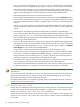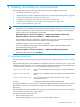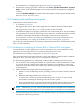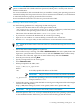HP Insight Control for Linux 6.2 User Guide
• The default value for the memory setting is adequate. However, if you have sufficient
memory, you can increase this value to 1024 to improve the virtual guest machine
performance.
• When creating a disk image for the virtual guest machine, the default storage setting for the
guest is sufficient unless you know that the applications you want to run need additional
storage.
• Select Advanced options to configure the NIC correctly as a bridge.
Select br0 or br1, as appropriate. To determine which one to select, run the ifconfig
command on the KVM host and select the bridge that has the assigned IP address you want.
Select the option to enter a fixed MAC address and enter the MAC address for the virtual
guest. For more information, see Section 23.10 (page 211)
After the last entry, the installation begins and should proceed to completion. You can monitor
its progress by opening the virtual guest console under virt-manager; locate the guest with
the name you entered and select Open to open its console.
Monitor the virtual guest installation until it completes and the virtual guest machine reboots.
If it does not restart, either:
• Click Run on the console window or
• Locate the virtual guest by name in virt-manager, then right-click and select Run to start
it.
The virtual guest will boot and become operational.
11.3.2.2 Installing a SLES KVM virtual guest
Use the following guidelines for installing a SLES KVM virtual guest:
• Verify that the AutoYaST file for the virtual guest resides in the
/opt/repository/instconfig/osver-virt-guest-kvm directory on the CMS, where
osver indicates the operating system version, for example, sl111.
The format of the AutoYaST file name is osver-virt-guest-kvm.cfg
• Installing a SLES KVM virtual guest requires an ISO. Download the ISO and copy it to the
KVM virtual host.
• If you need to customize the AutoYaST file, do so before proceeding.
• Open an xterm window or a remote desktop connection to the virtual host.
• Run the virt-manager utility on the virtual host to create and name a new machine.
TIP: Match the machine name to the host name in a virtual machine map. See Section 23.10
(page 211).
• Ensure that the localhost (QEMU) is connected.
If the localhost entry is missing, select File→Add Connection, then select QEMU/KVM as the
hypervisor, specify that the connection is Local, and select Connect. If the localhost entry
exists but is not connected, right-click on the localhost entry and select Connect.
• Start the procedure by selecting New.
• Choose the radio button that states that you need to install an operating system.
• Specify the OS type that will run on the virtual guest. Select SUSE, then the OS version that
matches the ISO image you copied to the KVM virtual host.
• In the Summary window:
— Specify a unique name for the virtual guest.
130 Installing and setting up virtual machines