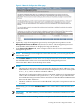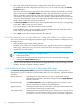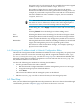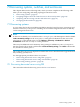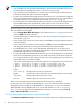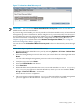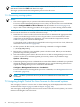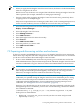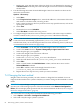HP Insight Control for Linux 6.2 User Guide
7. Select any of the predefined network configurations from the drop-down menu.
If a predefined network configuration does not exist, you can create one using the Define
Networks button
Selecting a network from this list assigns that network to the NIC represented by the MAC
address selected in the Port/MAC Address column. This automatically assigns the next IP
address available in the IP address range of the network and assigns the other network
values (that is, the gateway, the name server, the domain, and the net mask) for that network
to the NIC. If the IP address range was not specified, this field is blank and you must specify
the IP address within the selected network here.
8. The Server IP Address column displays the assigned IP address for the NIC, corresponding
to the MAC address in the previous column.
If you must change it, enter the IP address in this text field.
If the IP address range was not specified or if all the IP addresses were used, this field is
blank and you must specify the IP address here.
9. Select Save to save the network parameters on a disk file.
6.4.2 Considerations for using the Network Configuration Editor for multiple servers
You can use the Network Configuration Editor to apply network parameters to multiple servers
in a single session:
• Select multiple targets when starting this task.
• Multiple rows, one for each management processor, appear in the Network Configuration
Editor page. Choose the one you want to concentrate on by selecting the corresponding
check box in the first column.
TIP: You can assign a network to multiple nodes by:
1. Selecting the nodes.
2. Selecting the desired network from the drop down box at the bottom of the page.
3. Selecting the Apply Network button.
• You can sort the information in the Network Configuration Editor page by selecting a column
heading. The only exception is the first column.
6.4.3 Additional functions of Network Configuration Editor page
The Network Configuration Editor page features additional functions. Under the table of
management processors and their associated data, there are a row of buttons, which are defined
as follows:
Default Network This drop-down menu allows you to select a predefined network
definition that is applied to the selected targets when the Apply Network
button is selected.
Define Networks
The Define Networks opens the Defining Networks window so that
you can add, delete or modify network definitions.
Apply Network Selecting this button has the same effect as selecting the default network
for each of the selected targets individually.
Auto Name Hosts Selecting this button opens a dialog box in which you can specify a base
name and a start value called an iterator. These values are combined to
form the host name for servers. For example, if you entered comp for the
72 Configuring network parameters for virtual media