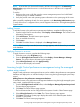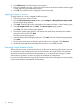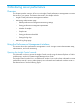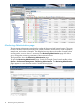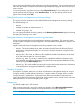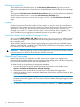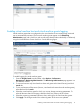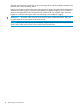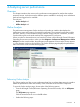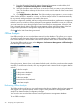HP Insight Control Performance Management 7.3 User Guide
NOTE: A server that was discovered licensed in HP SIM will not appear in the Monitoring
Administration page unless the server is a valid ProLiant server in HP SIM or of a supported
configuration.
To resolve:
1. Rediscover the server in HP SIM using the correct management protocol and valid SNMP
community strings or WBEM credentials.
2. Verify the product name and operating system information on the system page of the server.
After successfully completing the task, the server appears on the Monitoring Administration page.
To verify if the server is a supported server, see the supported servers list in HP Insight Management
Support Matrix .
Adding licenses
To add the licenses to the performance management database, complete the following steps:
1. From the Insight Control console toolbar, select Deploy→License Manager. The Product License
Information pane appears.
2. Click Add Licenses. The Add Licenses pane appears.
3. Enter an available license key.
4. Click Process.
5. Click OK. The added license is displayed in the Manage Licenses page.
NOTE: If the license key is not valid, an error message appears, and the license key is not added
to the database.
Applying licenses to a server
To apply licenses to a server, complete the following steps:
1. Select the server in the All Systems page.
2. From the HP Insight Control console toolbar, select Deploy→License Manager→Manage
Licenses. The product license information pane appears.
3. Select HP Insight Control, and click Apply license(s).
The license status displays as licensed.
Licensing Insight Control performance management using the managed
system setup wizard
Insight Control performance management licenses can be added to the performance management
database and deployed to an individual Analysis Server using the Insight managed system setup
wizard.
Adding licenses to the performance management database
To add the licenses to the performance management database using the Insight managed system
setup wizard, complete the following steps:
1. From the HP Insight Control console toolbar, select Configure→Managed System Setup wizard.
The Introduction page appears.
2. Click Next. The Select Features page appears.
The list of features that can be configured for the systems is listed in Select Features page.
3. Select HP Insight Control and click Next. The Choose Options page appears.
4. Click Next. The Analyze System page displays the results of the selected system whether
licensed or not licensed.
5. Click Next. The Select License page appears.
Licensing Insight Control performance management using the managed system setup wizard 11