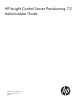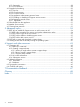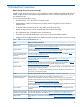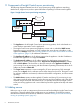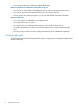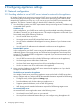HP Insight Control Server Provisioning 7.2 Administrator Guide
1.2.1 Adding a server via its iLO
You can add a bare metal HP ProLiant server to Insight Control server provisioning by providing
the server’s embedded iLO management processor’s access information. This is done by entering
the iLO’s IP address, user name, and password on the appliance’s Add server screen. The appliance
then contacts the iLO, verifies the connection, and adds the server to your Servers list. A REST API
is also available to add a server via its iLO (see “REST call to add a server via iLO” (page 37)
By default, when you add a server via its iLO, the appliance uses the iLO to boot the server into
the default service OS specified on the appliance Settings screen. Booting the server into
maintenance mode allows IC server provisioning to do a full discovery; all the server information
required to populate the Server properties page is collected. This process takes several minutes as
the server’s power is cycled and it boots.
You may opt to not bring the server into maintenance mode by selecting that option on the Add
server page. This adds the server to the Servers list with the display name ILOHOST_<iLO IP
address> and no server properties are available on the Servers properties page. This process
takes less time because the server does not have to boot.
A server may have a Build Plan run on it whether it is in maintenance mode or not, because most
Build Plans boot the server to maintenance mode if it is not there already.
1.2.2 PXE booting a server into maintenance mode
Another way to add a server to IC server provisioning is by PXE booting that server into a service
OS. When the server completes the boot process, the agent in the service OS contacts the appliance
and automatically registers it with the appliance, where the server shows up in the Servers list. To
add a server this way, simply power the server on.
If the target server has no OS installed, it will automatically try to PXE boot. If there is an OS
installed on the server, you will need to watch the console and press the appropriate key to trigger
a PXE boot.
The server will boot to the default service OS specified on the appliance Settings screen.
NOTE: A server added via PXE boot will automatically have a special access account created
on the server’s iLO with the user name hp_automatic_integration_user and a randomly
generated password. Do not delete this account or change its password on your iLO.
1.2.3 Deciding which method to use to add a server
Use the following points to help you decide which method to use when adding servers.
Reasons to add servers via iLO
• You have the iLO credentials for your target servers.
• You have Gen8 or newer servers and want to use HP Intelligent Provisioning.
• You don’t want to PXE boot your Gen8 or newer servers.
• You don’t want a special access account automatically created on your iLOs.
Reasons to boot to maintenance mode when using iLO
• You want to discover all the server information so you can see it and use it for search in the
UI.
• You want to verify the server network connection before running a Build Plan.
• You will be running a Build Plan with network personalization, so you must establish the
server’s deployment NIC. (Network personalization cannot be used unless the server has been
booted to maintenance at least once.)
• The Build Plan you want to run requires the default service OS, so this will save time later.
1.2 Adding servers 7