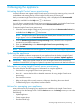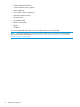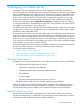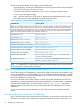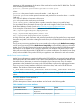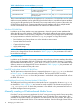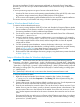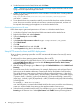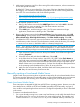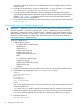HP Insight Control Server Provisioning 7.3 Update 1 Administrator Guide
The HP recommended Media Server layout includes the following:
• Top-level directory, shared by the SMB (Windows File Share) protocol, that contains all Media
Server files. This directory can have any name.
• Second-level sub-directories named Media and Images, under the top-level directory .
• Images stores all captured images.
• Media, the base directory for HTTP, stores all operating system distribution files as well as
SPPs sub-directories for each distribution served by the Media Server.
Table 2 Operating System Distribution Media Subdirectory Names
Directory NameOS Distribution
NOTE: For operating systems not listed in this table, you can very easily get the name of the required folder from the
Build Plan that is used to install that particular OS. For Linux and ESXi Build Plans, the directory name is part of the
parameters specified for the Set Media Source step. For Windows Build Plans, the folder name is part of the parameters
for the Run Windows xxxx x64 Setup step. As long as the directory you create on your media server matches the
folder name from the Build Plan exactly, your Build Plans should work.
Media\esxi50u3VMware ESXi 5.0 U3
Media\esxi51u2VMware ESXi 5.1 U2
Media\rhel510-x64RedHat Enterprise Linux 5.10 x86_64
Media\rhel65-x64RedHat Enterprise Linux 6.5 x86_64
Media\sles11sp3-x64SUSE Linux Enterprise Server 11 SP3 x86_64
Media\win2008r2-sp1-x64-en_usWindows 2008 R2 SP1 x86_64 (English)
Media\win2008-sp2-x64-en_usWindows 2008 SP2 x86_64 (English)
Media\win2012-x64-en_usWindows 2012 x86_64 (English)
Media\SPP\yyyy.mm.x where yyyy.mm.x is the SPP version
number, for example 2014.02.0
HP Support Pack for ProLiant
Media\ip\x.xx where xxx is the Intelligent Provisioning version
numbers. For example 1.60 for version 1.6.
HP Intelligent Provisioning
NOTE: For VMware ESXi, use HP-provided operating system distribution files since they contain
all the necessary HP ProLiant smart components.
Copying OS Distributions or SPP to the Media Server
You will be copying the OS distributions, VMware ESXi and the SPP from HP onto the Media Server
so they are available to your OS Build Plans. So you’ll need to download the distributions and SPP
to a location that you can access from the Media Server or make sure you have the media available
for the OS installations you plan to use.
You can use the Media Server Setup Utility to access the OS system distributions and SPPs and
automatically copy the appropriate operating system distributions, including hidden or system files,
and SPP onto the Media Server under the directory names in Table 2 (page 14). Using these
directory names will ensure the IC server provisioning-provided OS Build Plans will run without
modification.
You can also manually copy the distribution or SPP to the Media Server using these directory
names.
How the Media Server works with OS Build Plans
Any OS Build Plan that requires media must have information on the location of that media. That
information is provided to the OS Build Plan using the Set Media Source step, which takes as its
14 Managing your Media Server