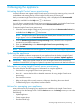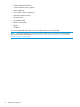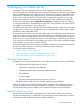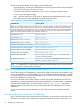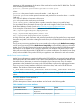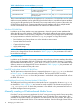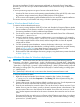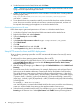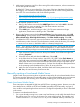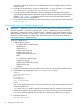HP Insight Control Server Provisioning 7.3 Update 1 Administrator Guide
4. Set the Permission Level to Read/Write and click Share.
NOTE: If the user is not given write access then all Image capture Build Plans will fail while
trying to store the captured image to this share.
5. Enable use of ntlmv2 authentication for access validation on the file share. Create/update the
following registry entry:
HKEY_LOCAL_MACHINE\SYSTEM\CurrentControlSet\Control\Lsa\MSV1_0\AllowLegacySrvCall
with value 1 (DWORD).
6. To test that the share was created successfully, access the file share from another Windows
server. Be sure to record the Windows share name, username and password, as these will
be required when setting up the appliance to access the Media Server.
Grant read permission to IIS users
Follow these steps to grant read permission to IIS users on a Windows Media Server:
1. In Windows Explorer, locate the top-level folder associated with the Media Server.
2. Right-click the folder and select Properties.
3. Select the Security tab and click Edit.
4. Click Add.
5. In the Enter the object names to select box type: <computername>\IIS_IUSRS.
6. Click Check Names.
7. Click OK
8. Select the Read check box and click OK.
9. In the Properties dialog box for the folder, click OK.
Setup HTTP access for Linux and ESXi deployments
To set up sharing operating system files via HTTP use Microsoft Information Services (IIS) version
7 or above.
To configure IIS to share operating system distribution files via HTTP:
1. Launch IIS Manager from the Media Server. If IIS is not installed, then go to Server Manager
and Install Web Server (IIS) feature and enable IIS Management Console, Static Content,
Directory Browsing role services.
2. After launching IIS Manager, go to Sites and right-click Default Web Site and click Add Virtual
Directory.
3. Provide the name for this Virtual directory, for example, Deployment, and configure Physical
Path to point to the Media subdirectory created under the top level Media Server directory.
The virtual directory name must not contain the following reserved characters: < (less than) >
(greater than) : (colon) " (double quote) / (forward slash) \ (backslash) | (vertical bar or pipe)
? (question mark) * (asterisk) [ (open square bracket) ] (close square bracket) ; (semicolon) =
(equal sign) , (comma) + (plus) & (ampersand) ~ (tilde) ? (Question mark) (null) and No leading
or trailing space.
For example, c:\MediaServer\Media.
new Virtual Directory is created under Default Web Site. Be sure to record this virtual directory
name as it will be needed when setting up the appliance Media Server access.
4. Select the newly created Virtual Directory, for example Deployment and right-click Directory
Browsing in the Features View. Select Open Feature and Enable Directory Browsing feature.
18 Managing your Media Server