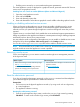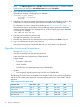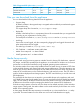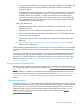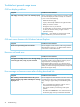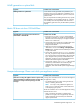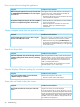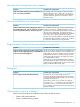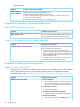HP Insight Control Server Provisioning 7.3 Update 1 Administrator Guide
WinPE generation or upload fails
Possible cause and resolutionSymptom
A new WinPE must be generated and uploaded to your
appliance every time your appliance is updated. If you try
WinPE generation or upload fails
to upload a WinPE generated from a previous version, the
upload will fail.
Also, the requirements for building WinPE are very specific
and are different if you are building WinPE 3.1 or WinPE
4.0. Carefully review the requirements and instructions in
the installation guide to be sure you followed the procedure
properly.
Matrix OE does not show OS Build Plans
Possible cause and resolutionSymptom
Possible cause checklistOS Build Plans do not appear in the Infrastructure
Orchestration→software tab.
1. Ensure the OSType and archType custom attributes
have been set correctly on at least one OS Build Plan as
described in the online help topic “Configure OS Build
Plans for use in Matrix OE”.
2. On the CMS, ensure connectivity to Insight Control server
provisioning by using the ping command to the
Deployment IP address.
3. Make sure you have set a password for the special
“MatrixUser” account in the Settings→OS Deployment
Settings screen, and make sure the credential you entered
on your CMS match.
4. On the CMS, ensure the mxnodesecurity command
lists a dsc_sas protocol entry with the correct MatrixUser
user name and password as described in the online help
topic “Integrate with a previously installed Matrix OE
installation”, and that you are using the Deployment IP
address instead of the Appliance IP address.
5. On the CMS, copy the opswclient.jar file to the HP
SIM directory as described in the online help topic
“Integrate with a previously installed Matrix OE
installation”, then restart the HP Systems Insight Manager
service.
Unexpected message: Please wait while your appliance restarts
Possible cause and resolutionSymptom
A timing issue caused the browser to miss the message that
the appliance is ready.
The browser running the appliance shows a spinner and
“Please wait while your appliance restarts” message. You
cannot log in and you are not expecting to see this
message.
• Try refreshing the browser page, clearing the browser
cache, or restarting the browser.
NOTE: One way to verify whether the appliance is
ready or not is to check the system console and see if it
is also displaying the spinner.
The Server Automation service inside the appliance is being
restarted due to an error.
• Wait 15 minutes for the restart to complete. If this
problem occurs again, take a support dump when the
system comes back up and contact your authorized
support representative.
Troubleshoot general usage issues 77