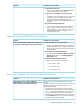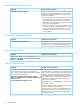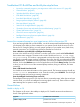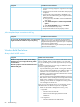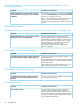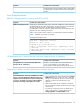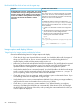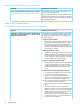HP Insight Control Server Provisioning 7.3 Update 1 Administrator Guide
Possible cause and resolutionSymptom
5. Insufficient iLO permissions
• The iLO account specified on the Add server screen
requires all permissions except “admin”.
6. Target system is at the BIOS screen or powering on
• If the target server is at the RBSU screen or if the server
is running its power on self test, the proper boot
parameters cannot be set automatically by the
appliance. Exit RBSU, power off the target server, and
try again.
7. iLO password uses illegal characters
• Certain special characters might cause problems if
they are used in your iLO user name or password.
The double quote (“) is one of these. If you see errors
relating to illegal characters, change your iLO
password and try again.
Target servers cannot PXE boot into the appliance
Possible cause and resolutionSymptom
There is no PXE or DHCP response when a target server
is trying to boot into Insight Control server provisioning.
1. There is no DHCP server on your network.
• Make sure the appliance DHCP server is enabled or
an external DHCP server is configured properly. See
the HP Insight Control Server Provisioning Installation
Guide for details.
2. Incorrect gateway and DNS information.
• Update the appliance Gateway address and Preferred
DNS server information on the Settings Appliance
Networking screen.
3. A firewall is blocking PXE/TFTP requests.
• Make sure the following ports are open:
◦ Port 67 (UDP) – DHCP
◦ Port 69 (UDP) – TFTP
◦ Port 4011 (UDP) – PXE
Error: Cannot add user. The login/user name already exists
Possible cause and resolutionSymptom
Server’s iLO may not get registered when server is PXE
booted.
This can occur if there is an existing iLO user account where
the User Name or Login Name field contain a <, >, or
double quote character.
When adding a server via PXE, the Registers
IloManagerService job might fail with the error: Cannot
add user. The login/user name already exists.
1. Use a browser to connect to the iLO and in the User
Administration screen, edit the user accounts containing
the <, >, or double quote characters in the User Name
or Login Name field, and remove those characters.
2. Add the server to Insight Control Server Provisioning by
selecting Add Server in the Servers screen and entering
the iLO’s IP address and credentials.
Troubleshoot adding and booting servers 81