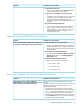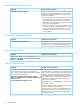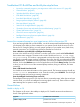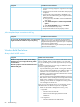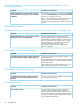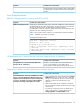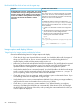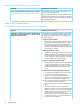HP Insight Control Server Provisioning 7.3 Update 1 Administrator Guide
Error: Mid and crypto not found
Possible cause and resolutionSymptom
This error is often seen when a server that was previously
installed and managed is booted into a service OS that
Error: Mid and crypto not found
cannot access the server identification information stored
on the server’s hard drive.
• If you are trying to reprovision the server, either run one
of the Prepare Server for Reprovisioning Build Plans to
clear the managed status of the server or be sure the
decommission server Build Plan step is part of your Build
Plan in the appropriate location.
• When you see this error while trying to add a server, it
is likely the target server is already registered in Insight
Control server provisioning. If this is true, you will see
the target server on the Servers Overview screen and
you can delete it.
Processing of response file failed ...
Possible cause and resolutionSymptom
When booting WinPE, you see a terminal window for a
while, and you may see a message: “Processing of response
file failed: Can’t find a response file on the floppy drives.”
No action is required; this is normal and may be ignored.
Processing of response file failed ...
Error: can’t get packet
Possible cause and resolutionSymptom
No action is required; this is normal and may be ignored.When booting WinPE with an external DHCP server, you
might see a message in the terminal window that reads,
“Error, can’t get packet.”
Copy boot media failure
Possible cause and resolutionSymptom
Windows distribution files are pulled over SAMBA/CIFS
(Windows Share). It is likely that you provided this location
In Step 10 of 21: Run Server Script ‘Copy Boot Media’ the
screen first displays the message: “Will copy from
(http://172.21.51.6/test) in Media Server Settings screen.http://172.21.51.6/test/rhel63–x64” and then displays
the error message shown below: However, Linux and ESXi distribution files are retrieved
Auto discovery failed. Found no isolinux config file.
Discovery of media files can’t be achieved. Make sure the
media is correct.
over HTTP (because Linux/ESXi does not support installation
over Windows share). Even though all distributions are
stored in same location in the Media Server, they are
shared via two mechanisms.
Copy Boot Media failed with exit code 3.
The problem here is that the URL http://172.21.51.6/test
seems to be incorrect.
Be sure to check that you have given the HTTP Share name
as ‘test’ in the Media Server setup utility.
Try accessing http://172.21.51.6/deployment from your
browser and if it works and you can see the distribution
files (rhel, windows etc) then provide this URL in Media
Server Settings screen.
82 Troubleshooting