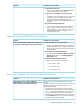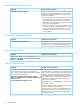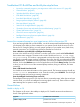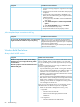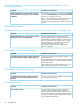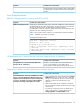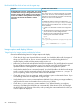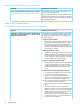HP Insight Control Server Provisioning 7.3 Update 1 Administrator Guide
Possible cause and resolutionSymptom
1. Verify the OS being deployed is supported on the target
servers.
2. Verify the server has at least one disk that’s been properly
configured.
3. Verify the VID (Virtual Install Disk) is DISABLED in the
BIOS. (This is the default setting, but it might have been
updated manually.)
a. During the boot, select F9 to access the ROM-Based
Setup Utility.
b. Select Advanced Options→Advanced System ROM
options.
c. Select Virtual Install Disk and set it to Disabled.
d. Exit the ROM-Based Setup Utility.
4. Verify the date and time are set properly in BIOS.
Jobs completed steps inconsistent with log
Possible cause and resolutionSymptom
When this issue occurs it is generally for jobs related to
adding a server. The steps Add iLO-managed Server and
For some jobs, the displayed number of completed steps
might not match the number of steps in the job log.
Registers IloManagerService might show up as a completed
steps when they actually failed.
Look in the standard error log for a failed job to identify the
steps that did not complete.
Windows Build Plan failures
Always check WinPE version
Possible cause and resolutionSymptom
Beginning with version 7.3.1, two versions of the WinPE service
OS are available; WinPE 4.0 and WinPE 3.1. You must make
Windows setup.exe fails. Often, but not always,
displaying an error message about being unable
to load a driver.
Alternate symptom: Cannot boot WinPE at all on a
VMware ESXi guest.
sure you are booting a version that supports the OS you are trying
to install.
To figure out what version you are using, first determine where
the server is getting WinPE from.
• If you are PXE booting, then WinPE is coming from whatever
version you built and uploaded to your appliance. There is no
indication in the user interface to say what version was
uploaded, so you will have to get this information from whoever
built and uploaded the image.
• If you are booting from the embedded Intelligent Provisioning
flash, then the version of Intelligent Provisioning determines the
WinPE version. Intelligent Provisioning versions up to and
including 1.50 use WinPE 3.1. Intelligent Provisioning versions
1.60 and higher use WinPE 4.0.
Once you know what WinPE version you are booting, use the
information below to determine if your OS is supported:
• WinPE 4.0 (From PXE or Intelligent Provisioning 1.60)
Supported:◦
– Windows 2012 and 2012 R2
– UEFI boot mode and Legacy BIOS boot mode
installations
◦ Not supported:
– Windows 2008 SP2 and 2008 R2 SP1
84 Troubleshooting