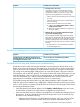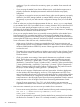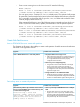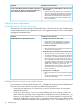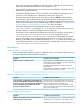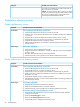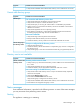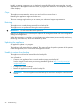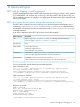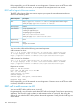HP Insight Control Server Provisioning 7.3 Update 1 Administrator Guide
Possible cause and resolutionSymptom
5. The target server red screens
A red screen may occur on the target server during
deployment if a USB port is in use or there are issues
with firmware or BIOS. If a red screen is seen on the
target server during deployment, try the following:
• Check to ensure none of the USB ports are connected
to a drive.
• Check the target server firmware is supported by IC
server provisioning.
• Clear the BIOS and reset boot record in RBSU.
• a. In RBSU, select System Default Options→Restore
Settings/Erase Boot Disk.
b. After reset, log back into RBSU to re-configure your
settings as needed.
6. Windows OS was successfully installed but the agent
may not have installed properly.
Running multiple Windows deployments and a target
fails to boot into the local disk after the operating system
installation is complete causing an agent time out. The
Windows operating system was successfully installed on
the hard drive but the agent may not have been installed
properly.
• The best action is to re-run the Windows Build Plan
on the failed target server.
Build Plan fails and target server is at Intelligent Provisioning screen
Possible cause and resolutionSymptom
This is caused by an intermittent timing problem.A Build Plan fails at the Wait for HP SA Agent step
following the Reboot step, and the target server shows
the Intelligent Provisioning screen.
• Run the Build Plan again.
Set Media Source step and Media Server troubleshooting
A Build Plan may fail while executing the Set Media Source step because the file share on the
Media Server cannot be mounted on the target server. The protocol that is used to access the file
share on the Media Server depends on which Build Plan is being run. Windows OS Build Plans
will use the Server Message Block (SMB) protocol to access the file share, while Linux and ESXi
OS Build Plans will use the HTTP protocol. The Common Internet File System (CIFS) protocol is also
used by Build Plans which run a Linux OS on the target server, such as the ProLiant SW – Install
Linux SPP and ProLiant SW – Offline Firmware Update Build Plans. The NFS protocol is also
supported, but is considered an advanced feature and is not covered here.
The trouble shooting steps shown below may help identify problems with the Set Media Source
Build Plan step and your Media Server. Additionally, a detailed description of the how the media
server is set up and how it interacts with Build Plans can be found in the HP Insight Control Server
Provisioning Administrator Guide.
• Verify the Media Server settings specified on the Settings→Media Server screen are correct
and match the information you used when you configured your Media Server.
• Make sure the Media Server IP address is accessible from your deployment network and your
target server. Try to ping the Media Server from the target server. If you are unable to ping
the media server, check the following:
◦ Make sure the Media Server is on the deployment network. See if you can ping it from
a different server, or from the Media Server, try to ping the deployment IP of your
Troubleshoot OS Build Plan and build plan step failures 91