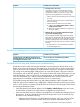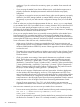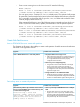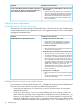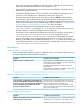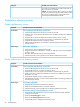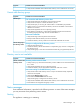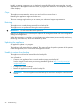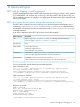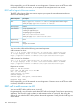HP Insight Control Server Provisioning 7.3 Update 1 Administrator Guide
exist, which correspond to Intelligent Provisioning versions 1.50 and 1.60, the 1.60 version
will be automatically selected, because 1.60 is larger than 1.50.
• Verify that PXE is configured in your environment, since the Build Plan is dependent on the
target server’s ability to PXE boot.
• Using the iLO Remote Console, which is accessible via a web browser connection to your
server’s iLO, verify that the server is PXE booting into the Linux Service OS.
• Once the server has PXE booted to the Linux Service OS, press Alt-F2 in the iLO Remote
Console to get a Linux shell prompt and verify that the file share on the Media Server has
been mounted under /mnt/media. If there was a problem mounting the file share from the
media server, the Set Media Source Build Plan step would have failed. See “Set Media Source
step and Media Server troubleshooting” (page 91) for more information.
• At the Linux shell prompt in the iLO Remote Console, issue the command cd
/mnt/media/Media/ip, followed by ls -l, to verify that you have read access to the
directory where your versions of Intelligent Provisioning are kept.
• Verify that you have extracted the Intelligent Provisioning ISO to a directory named Media/
ip/<Intelligent-Provisioning-Version> on your Media Server, where
<Intelligent-Provisioning-Version> is the version of the Intelligent Provisioning
firmware. For example, if your Intelligent Provisioning firmware is version 1.60, then the
directory on the Media Server would be named Media/ip/1.60. From the Linux shell prompt
in the iLO Remote Console, you can access the directory using the path /mnt/media/Media/
ip/<Intelligent-Provisioning-Version>.
Miscellaneous
Unable to install to a multi-disk system
Each operating system detects hard drives in a different order, so on multi-disk systems there is no
guarantee which disk will be selected for installation.
Possible cause and resolutionSymptom
HP-provided RHEL and SLES Build Plans will install to all
detected hard drives by default. Existing data is wiped and
a new partition layout is created.
The HP-provided ESXi Build Plan installs only to the first
detected drive.
Unable to install to a multi-disk system
Disable all but the intended drive on RBSU or explicitly state
in the answer file which drive to install to.
Windows SPP Build Plan fails on install Windows SPP step
Possible cause and resolutionSymptom
The ProLiant SW – Install Windows SPP might not report
when the connection to the Media Server is invalid or the
SPP version does not exist on the Media Server.
Verify the Set Media Source step is included in the Build
Plan and is successful. Verify there are SPP files on the Media
Server under \media\spp.
The ProLiant SW – Install Windows SPP Build Plan fails
on the step Install Windows SPP with the following errors
in the log: The system cannot find the drive specified. The
system cannot find the path specified. The network
connection could not be found.
Windows disk partitioning failure
Possible cause and resolutionSymptom
IC server provisioning uses the C: partition to store drivers
needed for the OS installation to work, therefore, when
Windows OS installation fails. Disk partitioning from an
unattend file wipes out the C: drive.
Troubleshoot OS Build Plan and build plan step failures 95