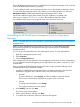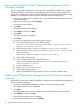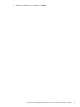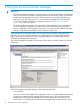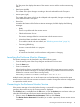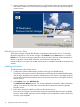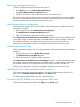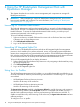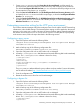HP BladeSystem Management Pack (v 1.x) for Microsoft System Center User Guide
Repairing the installation of the HP BladeSystem Management Pack for
Operations Manager
You can repair installed components if a file becomes corrupt after the installation or operations.
The repair installation initializes the current configuration file and the encryption phrase in the
registry. The encryption phase decrypts the password data in the configuration file. After the repair
installation, the configuration data is copied to a different location for safe recovery.
1. In the Windows Add/Remove programs menu, locate HP BladeSystem Management Pack for
Operations Manager.
2. Begin the repair process by clicking Change.
The Welcome screen appears.
3. Click Next.
The Installation Type screen appears.
4. Select Repair, and then click Next.
5. Click Install.
The repair operation is completed.
6. Click Finish.
7. To recover the configuration file and the encryption phrase:
a. Open Windows File Explorer on the following folder:
%Program Files%\HP BladeSystem Management Pack for Operations
Manager 2007\Monitor Service.
b. Delete the HPBladeSystemEnclosureMonitorService.exe.config file.
c. Rename the HPBladeSystemEnclosureMonitorService.exe.config.Backup
file to the following:
HPBladeSystemEnclosureMonitorService.exe.config.
d. Close Windows File Explorer.
e. Open Windows Registry Editor at the following key:
HKEY_LOCAL_MACHINE\SOFTWARE\Hewlett-Packard\HP BladeSystem
Enclosure Monitor Service
f. If it exists, delete Phrase.
g. Rename Phrase Backup to Phrase.
h. Close Windows Registry Editor.
i. Restart HP BladeSystem Enclosure Monitor Service on the Services MMC snap-in.
Modifying the HP BladeSystem Management Pack for Operations Manager
installation
Use the following procedure modify the installation configuration of the BladeSystem Management
Pack for Operations Manager.
1. Launch the HP BladeSystem Management Pack for Operations Manager installer.
The installer Welcome screen is displayed.
2. Click Next.
The Program Maintenance screen is displayed with Modify, Repair, and Remove options.
3. Select Modify, and then click Next.
The Modify the Program screen is displayed.
4. Select the desired new feature and click Modify.
12 Installing HP BladeSystem Management Pack 1.x