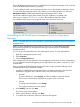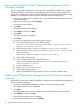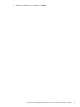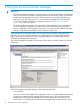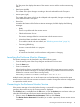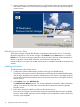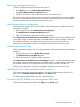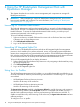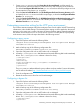HP BladeSystem Management Pack (v 1.x) for Microsoft System Center User Guide
1. Create a Run As account using the Create Run As Account Wizard, and then specify an
account that has sufficient privileges to perform discovery and monitoring of HP enclosures.
The default Local System Windows Account Run As account has sufficient privileges and can
be associated to HP enclosure Run As profiles.
2. Select the Run As Profile Wizard for the HP BladeSystem Enclosure Discovery Account profile
and specify the Run As account with sufficient privileges, or select the Local System Windows
Account Run As account.
3. Select the Run As Profile Wizard for the HP BladeSystem Enclosure Monitoring Account profile,
and then specify the Run As account with sufficient privileges, or select the Local System
Windows Account Run As account.
Customizing connection setting for the HTTP proxy environment
The Enclosure Monitor Manager and Enclosure Monitor Service work with the WinHTTP networking
infrastructure and its default settings. The Internet Explorer setting would be applied to the monitor
manager in the current user's context. However, the Internet Explorer setting cannot be applied to
the monitor service because it runs on a Local Service account. To modify the HTTP proxy setting
to the monitor service, follow the steps described in the following sections.
Configuring a proxy server
1. Open File Explorer and locate the following folder:
%Program Files%\HP BladeSystem Management Pack for Operations Manager
2007\Monitor Service
2. Make a backup copy of the following configuration file:
HPBladeSystemEnclosureMonitorService.exe.config
3. Open the configuration file with an ASCII editor such as Notepad.
4. Locate the </configSections> XML element and insert the following XML code immediately
after it. The </configSections> element is shown for clarity.
</configSections>
<system.net>
<defaultProxy>
<proxy proxyaddress="http://<ProxyName>:<PortNumber>"/>
</defaultProxy>
</system.net>
The proxyaddress attribute defines the proxy address and port number. For more information,
see the Microsoft website (http://msdn2.microsoft.com/en-us/library/sa91de1e.aspx).
5. Save the configuration file.
6. Restart the monitor service from Service Control Manager.
Configuring a bypass list
1. Open File Explorer and locate the following folder:
%Program Files%\HP BladeSystem Management Pack for Operations Manager
2007\Monitor Service
2. Make a backup copy of the following configuration file:
HPBladeSystemEnclosureMonitorService.exe.config
3. Open the configuration file with an ASCII editor such as Notepad.
4. Locate the </configSections> XML element and insert the following XML code immediately
after it. The </configSections> element is shown for clarity.
</configSections>
<system.net>
Customizing connection setting for the HTTP proxy environment 19