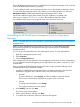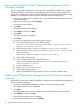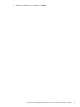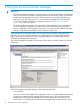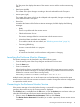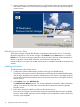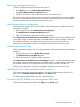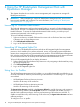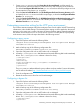HP BladeSystem Management Pack (v 1.x) for Microsoft System Center User Guide
<defaultProxy>
<bypasslist>
<add address="<BypassAddress1>"/>
<add address="<BypassAddress2>"/>
</bypasslist>
</defaultProxy>
</system.net>
The address attribute defines the bypass address with a regular expression. For example,
<add address="[a-z]+\.hp\.com$" /> bypasses the proxy for all servers in the hp.com
domain. The command <add address="192\.168\.\d{1,3}\.\d{1,3}" /> bypasses
the proxy for all servers whose IP addresses begin with 192.168. For more information, see
the Microsoft website (http://msdn2.microsoft.com/en-us/library/sa91de1e.aspx).
5. Save the configuration file.
6. Restart the monitor service from Service Control Manager.
Setting up a non-administrator account to use the monitor manager
Two settings are used to configure a non-administrator account to access the monitor manager.
• Setting A provides user or group access to the Enclosure Monitor Manager tool in the installed
folder.
• Setting B provides user or group access to the Enclosure Monitor Service. This access is
controlled by the permission setting of the registry key.
Use the following information to determine which settings are required for your environment.
Only the monitor manager
on the system
Only the monitor service on
the system
Both the monitor manager
and the monitor service on
single system (default)
Settings
RequiredNot requiredRequiredSetting A
Read-only registry setting
required.
RequiredRequiredSetting B
Changing Setting A
1. Open File Explorer.
2. Locate the %ProgramFiles%\HP BladeSystem Management Pack for Operations
Manager 2007\Tools folder.
3. Right-click the file folder and in the options menu, select Properties.
4. Click the Security tab.
5. To allow read/execute access to the monitor manager tool, click Edit and then choose either
of the following:
• Add Users group (Computer Domain Name\Users).
• For a non-English operating system, use the appropriate name instead of Users.
6. Close the dialog box and exit File Explorer.
Changing Setting B
1. Select Start→Run and enter regedit in the Open field.
2. Locate the key at HKEY_LOCAL_MACHINE\SOFTWARE\Hewlett-Packard\HP
BladeSystem Enclosure Monitor Service.
3. Right-click the key and in the options menu select Permission.
4. Click Add and then register a user or a group.
20 Using the HP BladeSystem Management Pack with Operations Manager