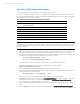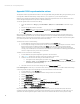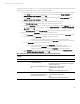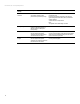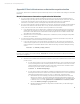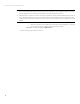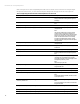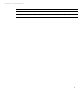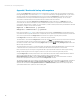Backing up and restoring HP Insight Management 7.3 Central Management Server (Windows)
Technical white paper | HP Insight Management 7.3
Appendix F: gWLM configuration changes
Skip this appendix if you are not using the CMS to manage gWLM on Integrity servers.
If, as a post-backup activity, changes were made to the gWLM configuration, the changes must be reissued to synchronize
the restored gWLM database with the configurations deployed on the gWLM managed systems. This appendix describes the
steps required to perform the resynchronization.
Table 18. Overview of the steps to resynchronize the gWLM configuration
Step Action
1 On each affected managed system, stop gwlmagent and manually clear any SRDs that were
updated after the backup.
2 Redo any post-backup changes that were made to the gWLM CMS property file.
3 Start the HP Global Workload Manager Central Management Server service on the CMS.
4 Force an undeploy of each post-backup updated SRD.
5 Run mxsync –e. Complete section 1, Systems Insight Manager.
6 Reissue the gWLM configuration changes that were made post-backup.
7 Return to mxsync and complete synchronization starting with section 2.
Important:
In most environments, operations such as adding, deleting, or modifying SRDs are expected to occur infrequently. To avoid
the manual steps required to perform the resynchronization, HP strongly recommends backing up the CMS after changing
the gWLM configuration.
1. If the gWLM configuration deployed on a managed system was updated after the backup, you must manually clear the
SRD on each updated managed system before starting the gWLM CMS service. This ensures that an out-of-date
configuration is not deployed by the gWLM CMS service to a post-backup updated managed system. To manually clear
the SRD, log in to the managed system, and then execute the following commands:
#/opt/gwlm/bin/gwlmagent --stop
# rm -f /etc/opt/gwlm/deployed.config
This step must be performed on each gWLM managed system that was updated after the backup.
2. Redo any post-backup changes that were made to the gWLM CMS property file, located at
<VSE>\conf\gwlmcms.properties.
3. Start the HP Global Workload Manager Central Management Server service on the CMS.
4. Before reissuing the post-backup gWLM configuration changes, you must force an undeploy of each updated SRD by
running the following command on the CMS:
# gwlm undeploy --srd=<SRD Name> --force
This step is necessary to ensure the CMS and the managed systems agree on the SRD’s state.
5. Run mxsync in execution mode. Complete section 1,
Systems Insight Manager
,
to discover any system changes that
occurred after the backup. Before proceeding with mxsync section 2,
Virtual Connect Enterprise Management
,
perform step 6 below to complete the gWLM resynchronization.
6. Log in to Systems Insight Manager as Administrator and reissue the gWLM configuration changes that were made post-
backup.
7. Return to mxsync and complete synchronization starting with section 2,
Virtual Connect Enterprise Management
.
81