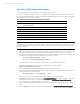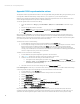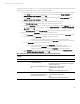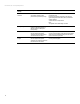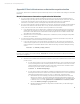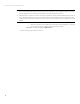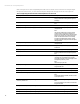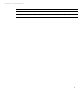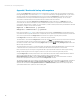Backing up and restoring HP Insight Management 7.3 Central Management Server (Windows)
Technical white paper | HP Insight Management 7.3
bringing a volume out of quarantine. Table 18 provides a list of the signature states and the manual recovery steps. See the
HP Storage Provisioning Manager (SPM) User Guide for additional information.
1. Before moving a volume out of quarantine, the array and pool for that volume must be removed from quarantine.
A. On the
Arrays
page, right-click the array to remove from quarantine and select
Change Quarantine
. Select
Remove resources from Quarantine
and click
Ok
.
B. On the
Pools
page, right-click the pool to remove from quarantine and select
Change Quarantine
. Select
Remove resources from Quarantine
and click
Ok
.
2. Re-create, delete, and update services provisioned through the SPM GUI since the backup.
A. Use
Manually Assign Volume
to assign the correct volume to a re-created service.
B. Remove the
Quarantine
property on volumes assigned to a re-created service. On the
Volumes
page, right-
click the volume to remove from quarantine and select
Change
Quarantine
. Select
Remove resources from
Quarantine
and click
Ok
.
C. Use
Deactivate Service
from the
Storage Services
page to manually unassign a volume from a service.
3. Examine volumes with the
Quarantine
property to determine the proper fix.
A. Display
Quarantine
volumes by selecting volumes on the left panel, and then sort on the
Quarantine
column.
B. For each nonconforming
Quarantine
volume that is assigned to a service:
i. If the service is not up-to-date, update the properties of the associated LSM SPE.
ii. For the conforming value, you can remove the
Quarantine
property in the volume properties.
C. For each
Quarantine
volume that is not assigned to a service:
i. If the volume is not in use, remove the
Quarantine
property from the volume.
i. For any volume still in
Quarantine
, determine whether the volume is safe to offer as an
available volume. When it is safe, remove the
Quarantine
property from the volume.
D. On the
Volumes
page, right-click the volume to remove from quarantine and select
Change Quarantine
.
Select
Remove resources from Quarantine
and click
Ok
.
Table 19. Overview of steps to resynchronize SPM volumes in quarantine based on signature state
Signature state after
recovery
Description
Manual recovery steps
Valid
No post
-backup changes Take the volume out of quarantine.
Service mismatch
The volume was bound to a new service
as a post
-backup activity.
The correct service definition has been
lost.
Re-create the lost service definition.
If the volume is bound to an existing service, unassign the
volume from that service.
Assign the volume to the new service.
Take the volume out of quarantine.
Note:
The signature state should change to “Valid."
Unexpected service binding
The service for this volume was
deactivated, and the volume was freed
up as part of
post-backup activity.
Unassign the volume from the existing service.
Take the volume out of quarantine.
Note:
The signature state should change to “Valid."
83