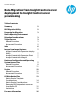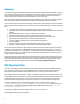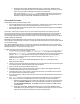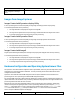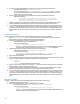Data Migration from Insight Control server deployment to Insight Control server provisioning
4
1. Determine the SA agent filename from http://xxx.xxx.xxx.xxx:8081 where xxx.xxx.xxx.xxx is
the Deployment IP address or DNS name of the IC server provisioning virtual appliance. Look for the files with
.current extension. There are different agent files depending on the operating system version and
architecture type.
Table 1: SA Agent Files
Operating System
SA Agent to download
Windows 2008 x64
opsware-agent-NT-6.0-X64.current
Windows 2008 R2 x64
opsware-agent-NT-6.1-X64.current
Windows 2012 x64
opsware-agent-NT-6.2-X64.current
Windows 2012 R2 x64
opsware-agent-NT-6.3-X64.current
Red Hat EL 5.x
opsware-agent-LINUX-5SERVER-X86_64.current
Red Hat EL 6.x
opsware-agent-LINUX-6SERVER-X86_64.current
SLES 11
opsware-agent-LINUX-SLES-11-X86_64.current
NOTE: Similar to RDP, there is no SA agent that runs on VMware ESXi.
2. Download the SA agent using the exact filename in the url without the .current extension,
http://xxx.xxx.xxx.xxx:8081/filename where filename is name of the SA agent file.
IMPORTANT: Do not download the file by listing all the agent files and then using the right click > Save link as
to save it. The file will contain only html content and not work with IC server provisioning.
3. Once a Windows agent file is downloaded, rename the filename with a .exe extension. For Linux, the filename
without an extension is appropriate.
4. Install the SA agent on the target server using an RDP job.
a. On the RDP Deployment Server, create a directory in the eXpress share for the SA agent file.
b. Download the file into the new directory.
c. In the Deployment Server Console, create a new job.
d. Add a Distribute Software task to the job that points to the SA agent file and has –s --
opsw_gw_list coreip:3001 in the Additional command-line switches field where coreip is
the Deployment IP address of the IC server provisioning virtual appliance. NOTE: Select Yes if a
warning appears about the file specified is not a valid RapidInstall or PC Transplant package.
e. Add a Power Control task to the job with Restart and Force applications to close without a
message enabled.
5. Verify the target server shows up in the IC server provisioning.
6. Remove the Altiris Deployment Agent for Windows (dagent or aclient) or Linux (adlagent) from the target
server.
To remove the Deployment Agent for Windows using the Deployment Server console, right click on the target
server and choose Advanced > Uninstall agent.
To remove the Deployment Agent for Linux using the Deployment Server console, create a job that executes a
“Run Script” task in the Linux Production environment:
# Uninstall Symantec Agent
export FORCE=true
nohup sh /opt/altiris/deployment/adlagent/bin/uninstall &
7. Before an OSBP can be run on a migrated target server, the server’s iLO must be registered with the IC server
provisioning. This can be done by either
a. Adding each migrated target server’s iLO information manually. From IC server provisioning Servers
page, choose Actions > Add Server, enter the iLO IP address and credentials of a target server and
select Do not boot to maintenance. Choose Add to initiate the iLO registeration or Add+ to enter
more IP addresses.