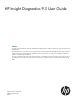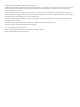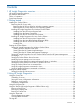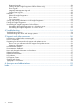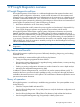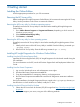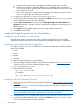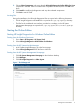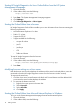HP Insight Diagnostics 9.3 User Guide
Starting HP Insight Diagnostics for Linux Online Edition from the HP System
Management Homepage
1. Open the browser.
2. In the address field, enter the following:
https://localhost:2381
3. Press Enter. The System Management Homepage appears.
4. Click Webapps.
5. Click HP Insight Diagnostics in Other Agents.
Starting the Online Edition from a browser
HP Insight Diagnostics Online Edition enables you to view information from a browser meeting the
following requirements:
• Microsoft Internet Explorer 6.0 or later
• Firefox 1.5 or later
• Support for TCP/IP
• Support enabled for the following:
Accept all cookies◦
◦ Java™
◦ JavaScript
◦ CSS
◦ Tables and frames
To start HP Insight Diagnostics from the browser:
1. Open the browser.
2. In the address field, enter the following:
https://localhost:2381/hpdiags/frontend2/startup.php
3. Press Enter.
Modifying browser settings on a Linux server
Both the browser menu bar that displays the address and the menu bar directly below it must be
minimized so that the HP Insight Diagnostics screens fit in the browser window correctly.
To minimize the menu bars:
1. Click the down arrow located between the Back and Forward buttons and the address field
to minimize the menu bar that displays the address.
2. To minimize the bottom menu bar:
1. Right-click an open space in the menu bar.
2. Select Properties.
3. Select Auto hide.
4. Click Apply.
Starting the Online Edition from Microsoft Internet Explorer in Windows
To log on to the System Management Homepage from Microsoft Internet Explorer:
1. Open the browser.
2. In the address field, enter the following:
10 Getting started