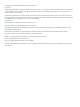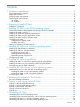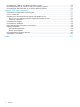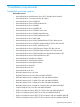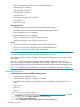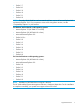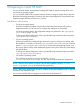HP System Management Homepage 7.0 Installation Guide
2 Preparing to install HP SMH
You can install HP System Management Homepage (HP SMH) on systems running HP-UX, Linux,
and Windows operating systems.
You can install HP SMH locally using the Windows ProLiant or Integrity Support Pack or the Linux
RPM (Red Hat Package Manager) or remotely with optional preconfiguration using the HP Smart
Update Manager (HPSUM) on Windows or on Linux.
Installation information
• For HP-UX operating systems
HP SMH is installed or updated using the HP-UX Operating Environment (OE) media or
Applications media. You do not have to configure any settings to run the product.
For HP-UX operating systems, the configuration settings are preserved in the /opt/hpsmh/
conf.common/smhpd.xml file.
To change the default configuration values, type the following command at the root prompt:
/opt/hpsmh/bin/smhconfig
• For Linux operating systems
HP SMH is installed by an RPM package without asking you to configure any settings. After
the installation is complete, run the script /opt/hp/hpsmh/sbin/smhconfig on a ProLiant
system or /opt/hp/hpsmh/sbin/smhconfig on Itanium-based operating systems to set
the security options used by all HP Web-based Agents on the system. Otherwise, these settings
use default values.
To change the default configuration values, type the following command at the root prompt:
/opt/hp/hpsmh/sbin/smhconfig
• For Windows operating systems
The configuration settings are carried over from the <System
Drive>:\hp\hpsmh\conf\smhpd.xml file, and the wizard initiates the configuration.
NOTE: libiconv source module is placed in the HP SMH installation directory <System
Drive>:\hp\hpsmh\extras for Windows x64 systems only.
NOTE: If HP SIM is installed after HP SMH is installed, the HP SMH 2048-bit key pair is replaced
with the HP SIM 1024-bit key pair.
You can also install HP SMH on Integrity servers from the HP SmartSetup CD.
Installation information 9