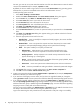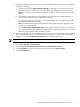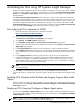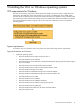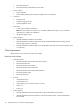Version Control 6.3 Installation and Configuration Guide
4 Installing the VCA using HP Systems Insight Manager
HP SIM is a system management software that is capable of managing a wide variety of systems, including
HP systems, clusters, desktops, workstations, and portables. You can use the Initial ProLiant Support Pack
Install or the Configure or repair Agents options to deploy VCA and other agents to all the Windows
managed systems.
The Initial ProLiant Support Pack Install option allows you to install an HP ProLiant Support Pack from
a Windows Central Management Server (CMS) to a Windows managed system when you do not have any
HP Insight Management Agents, especially the HP Version Control Agent, installed. To use this option, you
should have configured the HP Version Control Repository Manager in your network with atleast one HP
ProLiant Support Pack. Also, you must configure the VCA component using the Configure a Component
option within the VCRM Catalog option prior to installing VCA using this option.
Pre-configuring VCA component in VCRM
1. Access the HP Version Control Repository Manager homepage.
https://vcrm system name:2381/vcrepository
2. Login to the System Management Homepage.
The HP Version Control Repository Manager screen appears.
3. Click Catalog. The VCRM Catalog page appears.
4. Click Configure a Component. The Component Pre-configuration page appears.
5. Select the VCA component from the list of configurable components and click Next. The Version Control
Agent Setup page appears.
6. In the Computer Name field, enter the name of the system on which the VCRM is installed.
7. In the Login Account field, enter the login account information of the System Management Homepage
of the VCRM system. If you have created an account specifically for Version Control, use that account
name
8. In the Login Password field, enter the password for the login account on the VCRM system.
9. Enable or disable Overwrite corresponding settings of an already installed VCA when this version is
installed as an upgrade or re-installed. If not checked, the values saved here will apply only on the
initial installation of this copy of VCA software. Enable this option if you are upgrading or reinstalling
and you want to overwrite the existing VCA settings.
NOTE: This option is enabled by default. If you do not want to overwrite existing VCA settings, you
must clear this option.
10. Click Save to save the settings. Alternatively, you can click Cancel to discard the settings.
For more information on configuring a component, refer the
HP Version Control Repository Manager Online
Help
.
Installing VCA Using the Initial ProLiant and Integrity Support Pack Install
Option
After you configure the VCA component in VCRM, you can install the VCA using the Initial ProLiant Support
Pack Install option. Select Deploy→Deploy Drivers, Firmware and Agents→Initial HP ProLiant Support
Pack Install in HP SIM.
Deploying VCA Using the Configure or Repair Agent option
You can use the Configure or Repair Agent option to setup managed systems and simultaneously install
the VCA from Windows CMS to Windows managed systems. To use this option, select Configure→Configure
or Repair Ag ents in HPSIM.
NOTE: Installing VCA using the Configure or Repair Agents option is supported from HPSIM 5.2. For
more information on using this option, refer the
HP SIM Online Help
.
Pre-configuring VCA component in VCRM 17