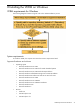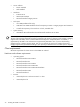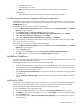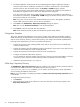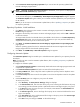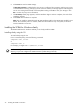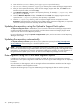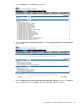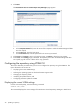Version Control 6.3 Installation and Configuration Guide
4. From within the Contents directory, click supportpack to open the directory.
5. The contents directory contains a supportpack directory that contains all Integrity Support Packs.
6. After you have opened the directory, select all of the Integrity Support Pack files, click Edit from the
Windows Explorer toolbar, and select Copy.
7. From Windows Explorer, navigate to the repository directory, for example, c:\repository. Select
the repository directory.
8. From the Windows Explorer toolbar, click Edit and select Paste. The Integrity Support Packs are
copied into the c:\repository directory. The repository is populated.
9. From the c:\repository directory, select a component. Right-click the component and select
Properties. Note that the file is read-only. For the VCRM to allow component configuration, a component
cannot be read-only. Deselect the read-only attribute and click OK.
Updating the repository using the Upload a Support Pack option
The Upload a Support Pack in VCRM allows you to browse for HP ProLiant and Integrity Support Packs
on drives and CDs accessible to your local system, and have those ProLiant and Integrity Support Packs
copied into the Version Control Repository directory.
For more information on using the Upload a Support Pack option, see the
HP Version Control Repository
Manager Online Help
.
Updating the repository automatically
The Update from hp.com Now option allows you to update the repository from http://www.hp.com/
servers/swdrivers without waiting for a scheduled update to occur.
NOTE: Ensure that either the VCA is configured and directed to the VCRM or the operating systems are
selected for PSP download through VCRM Installer GUI during installation/upgrade, web page GUI during
configuration, or through the CLI option for automatically updating the repository. For more information on
using the automatic update option, see the
HP Version Control Repository Manager Online Help
.
Data migration using the VCRM data migration option
In addition to the repository copy function available in VCRM, HP Version Control Repository Manager
provides with a new option to migrate the VCRM data as well as copy the VCRM settings from one repository
to another.
For information on data migration, refer to
HP Insight Software Preinstallation Worksheet
and
HP Insight
Software Installation and Configuration Guide
.
Complete the following steps to copy the VCRM settings and migrating the data to another repository.
38 Updating a repository