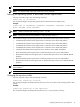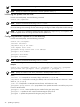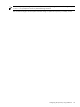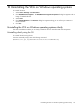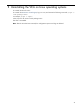Version Control 6.3 Installation and Configuration Guide
12 Uninstalling the VCRM on Windows operating systems
To uninstall VCRM:
1. Select Start→Settings→Control Panel.
2. Click Add/Remove Programs. The Add/Remove Programs dialog box appears with a listing of
installed software.
3. Select VCRM.
4. Click Change/Remove. The Remove dialog box appears asking you to confirm your intention to
remove the VCRM.
5. Click Yes. If you decide you do not want to uninstall the VCRM, click No to cancel.
Note: The designated repository directory is not deleted during uninstallation. The directory must be
manually deleted.
Uninstalling the VCRM on Windows operating systems silently
The VCRM uninstallation enables you to silently uninstall the VCRM on Windows x86 and x64 systems.
Uninstalling silently using the CLI
To uninstall the VCRM using the CLI:
From the command prompt, enter the following command:
#MsiExec.exe /qn /X{221474E1-4699-44B8-8A86-748E1B15108B}
Uninstalling the VCRM on Windows operating systems silently 49