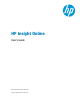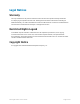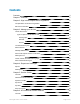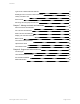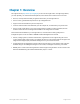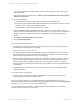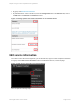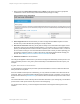HP Insight Online User's Guide
can complete registration for multiple devices at one time if they share site, contact, and channel
partner information.
4. Enter site and support information, then click Next. The Provide HP Authorized Channel Partner
Information page appears.
5. Do one of the following:
n Accept the default settings if support for your IT infrastructure is provided by HP.
n If support is provided by an HP Authorized Channel Partner, enter the partner location ID for an HP
Authorized Service Partner or HP Authorized Reseller.
Click Check ID to verify that the correct partner is selected.
6. Select the Optimize my IT environment check box to allow HP or an HP Authorized Channel
Partner to contact you about optimizing your HP environment. If you choose to have a channel partner
manage your devices, select this option to allow the partner to see configuration details for the
devices.
7. Click Next. The Validate and Submit page appears.
8. Click Complete Registration.
If you select more than fifteen devices:
l The registration is submitted by a batch process, whose name is "DC_REG" plus the timestamp in
Coordinated Universal Time (UTC). For example:
DC_REG 2013–10–30 12:39:59:999 UTC
l You will be prompted to continue and to optionally provide an email address to receive a notification
that the batch process has begun, and a notification when it has completed. Use the batch process
name to look up the status of the process in your message log.
l Devices in the list are grayed out if you do not have administrative privilege to modify them, or if they
are part of a current batch process submitted by you or another user. When you receive the email
saying the batch process is complete, you can click on the refresh devices button to remove the
devices included in your batch process from the list, and to update the count of unregistered devices on
the dashboard.
The email notifications contain summary status information and a link to your message log which
contains more details.
If you select fifteen or fewer devices:
l The submission occurs interactively and the result appears on the next page with status about
registration and about contract and warranty linking.
When you complete registration, if you provided partner information and selected to have your IT
environment optimized, the partner will be able to view and manage your devices from the My Customers
tab. See HP Authorized Channel Partners for more information.
You can change the partner information, contact information, and the optimize my IT environment
selection for direct connect devices at any time:
HP Insight Online:User's Guide Page 8 of 51
Chapter 2: Sign in and complete device registration