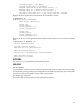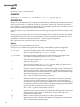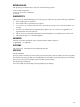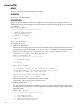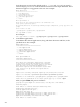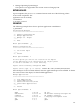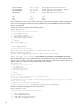HP Integrity Virtual Machines Installation, Configuration, and Administration Version A.03.50
When you specify a virtual machine, the hpvmstatus command displays
the following information for each virtual CPU:
• Cumulative Usage: The number of cycles this virtual CPU has consumed
since the virtual machine was booted.
• Guest percent: The CPU percentage the guest has consumed.
• Host percent: The CPU percentage that the VM Host uses on behalf of
the guest.
• Cycles achieved (expressed in MHz).
• Sampling Interval: The time period between samples.
-d
Displays the devices on the specified virtual machine in the same format
used on the command line.
-S
Reports the VM Host scheduler mode (CAPPED or NORMAL). If CAPPED,
displays information about the controller process.
-s
Displays the current VM Host resources.
-m
Displays information about the multiserver environment, including the
Serviceguard identifier, state, IP address, and hostname. If the VM Host is
not a Serviceguard server, the following message is displayed:No HPVM
multi-server environment configured.
RETURN VALUES
The hpvmstatus command exits with one of the following values:
0: Successful completion.
1: One or more error conditions
occurred.
DIAGNOSTICS
The hpvmstatus command displays error messages on stderr for any of the following conditions:
• An invalid option is specified.
• An invalid value is specified for an option.
• The vm-name or vm-number does not exist, cannot be accessed, is not a virtual machine,
or is corrupt.
• A value was omitted for an argument that requires one, or a value was supplied for an
argument that does not take one.
• The hpvmstatus command and the Integrity Virtual Machines software are not at the same
version levels.
EXAMPLES
Summarize information about all the virtual machines on the VM Host:
# hpvmstatus
[Virtual Machines]
Virtual Machine Name VM # OS Type State #VCPUs #Devs #Nets Memory Runsysid
==================== ===== ======= ========= ====== ===== ===== ======= ========
config1 1 HPUX Off 1 5 1 512 MB 0
config2 2 HPUX Off 1 7 1 1 GB 0
winguest1 5 WINDOWS On (OS) 1 5 1 1 GB 0
winguest2 9 WINDOWS Off 1 3 1 2 GB 0
Display the attributes and resources attached to the virtual machine config2:
# hpvmstatus -P config2
[Virtual Machine Details]
Virtual Machine Name VM # OS Type State
==================== ===== ======= ========
config2 2 HPUX On (OS)
241