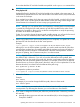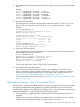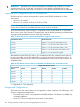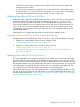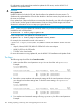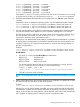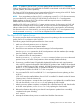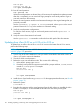HP-UX Virtual Partitions Administrator Guide (includes A.05.08) (5900-1312, March 2011)
BCH> bo pri
interact with IPL: y
ISL> hpux /stand/vmunix
Example for Integrity:
Shell> fs0:
fs0:\> hpux
HPUX> boot vmunix
b. Change the nPartition’s PRI path to the boot path of the future A.05.01 partition recorded
earlier.
Example:
keira# parmodify -p0 -b 0.0.6.0.0.5.0
where the syntax of parmodify is
• -p nPartition_number
• -b primary_boot_path
c. Verify the new PRI path using parstatus. If you are using the 11.31 vPars, that is,
A.05.08, instead of using the parmodify or the parstatus command, use the vPars
monitor command mon_bootpath to change and verify the nPartition's boot path.
keira# parstatus -p0 -V
[Partition]
Partition Number : 0
Partition Name : npar0
Status : active
IP address : 0.0.0.0
PrimaryBoot Path : 0/0/6/0/0.5.0
...
d. Once the PRI path has been successfully changed, set the mode to back to vPars.
• On Integrity:
keira# vparenv -m vPars
• On PA-RISC, no mode setting is required.
e. Reboot the nPartition.
keira# shutdown -ry 0
9. If needed (depending upon how your nPartition’s autoboot configuration is set up), interrupt
the nPartition boot process and load the vPars Monitor.
Example for PA-RISC:
BCH> bo pri
interact with IPL: y
ISL> hpux /stand/vpmon
Example for Integrity:
Shell> fs0:
fs0:\> hpux
HPUX> boot vpmon
10. Boot the virtual partitions.
Example:
MON> vparload -all
When the virtual partitions are booted, they will continue and complete their update processes
(the virtual partitions can be booed in any order). After this is completed, you should arrive
at the login: prompt for each virtual partition. Login as root and continue to the next step.
102 Installing, Updating, or Removing vPars and Upgrading Servers with vPars