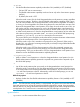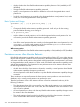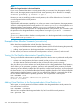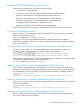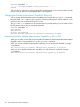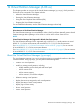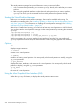HP-UX Virtual Partitions Administrator Guide (includes A.05.08) (5900-1312, March 2011)
NOTE:
When the Target Partition is the Local Partition
If you use a command that alters a virtual partition but you execute it from the partition itself (in
other words, the target partition equals the local virtual partition), this is allowed. For example,
winona2# vparmodify -p winona2 -a cpu::1
Because you are not modifying another virtual partition, this will be allowed even if winona2 is
not a designated-admin virtual partition.
vparcreate
While flexible administrative capability is on, when you create a virtual partition, the target partition
will be a non-designated-admin virtual partition. You cannot vparcreate a virtual partition as a
designated-admin virtual partition. After the vparcreate command, to change the
non-designated-admin virtual partition to a designated-admin virtual partition, you will need to add
the partition to the designated-admin virtual partition list using the vparadmin -a command.
vparstatus
vparstatus does not show whether a virtual partition is in the designated-admin virtual partition
list; you need to use vparadmin -l.
Example vPars Monitor Scenario (monadmin)
Below describes examples that include (from the vPars Monitor):
• turning on the flexible administrative capability feature (which will include setting the password)
• adding virtual partitions to the designated-admin virtual partition list
For this section, let’s assume we have the virtual partitions winona1, winona2, and winona3.
Turning On The Flexible Administrative Capability Feature
Turning on the flexible administrative capability feature for the first time is performed usually after
• at least one virtual partitions has been created (so that you have a vPars database)
• the vPars Monitor has been booted (so that you have the vPars product running)
Also, this allows you to have at least one virtual partition to be a designated-admin virtual partition,
which allows you to vparcreate, vparboot, vparreset, and vparmodify other partitions if needed.
Assuming we have already installed the vPars product, created virtual partitions, and have booted
the vPars Monitor, we can set the flexible administrative capability feature to ON. When the flexible
administrative capability feature is set to ON, you will also be asked for a password that will be
the new flexible administrative capability password. The old password is not required.
MON> monadmin -S on
Enter the vPar flexible administrative password:
Re-enter to confirm:
Adding Virtual Partitions to the Designated-admin Virtual Partition List
At this point, no virtual partitions have been added to the designated-admin virtual partition list.
Let’s add winona1 to the list.
MON> monadmin -a winona1
After we have completed the designated-admin list, let’s boot all the virtual partitions.
MON> vparload -all
274 vPars Flexible Administrative Capability