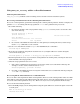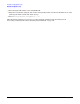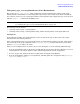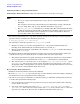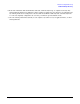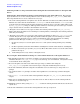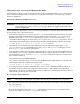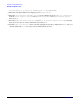HP-UX Virtual Partitions Administrator's Guide (includes A.03.04) (previously titled Installing and Managing HP-UX Virtual Partitions)
Crash Processing and Recovery
Network and Tape Recovery
Chapter 10
324
Archiving and Recovering a Virtual Partition
Archiving the Virtual Partition(s) This section describes how to create the recovery tape.
NOTE
• To recover a single virtual partition from a tape, all active virtual partitions must be
shutdown.
The exception to this is using a dual-media boot. For information on using a dual-media
boot, see “Using make_tape_recovery and Dual-media Boot” on page 327.
• The make_tape_recovery command is not a backup utility. The virtual partition should be
backed up separately. A well thought out backup strategy should be part of every recovery
plan. Your normal backups may be required to recover the virtual partition. Test your
recovery plan to make sure it works properly
1. The virtual partition must have a tape drive attached, as it will be used in step 4 to boot the tape. The
tape drive must be available to the nPartition at boot time.
# make_tape_recovery -A -a /dev/rmt/1mn
The following is archived to tape when make_tape_recovery is run:
a. The data necessary to recover the virtual partition on a “cold” system (nothing running on it,
including vPars). This includes the system filesystems (root, /stand, etc.)
b. The files required by vPars: the vPars Monitor (the default is /stand/vpmon) and the vPars database
(the default is /stand/vpdb).
2. You must document the following information about the system (not the virtual partition) and must be
available in hard copy or electronically in an accessible location not on the system itself.
a. The primary and alternate boot paths. You must get this information from the boot console handler
(BCH). You cannot retrieve this information via the setboot command from a virtual partition.
b. The contents of the AUTO file in the boot LIF. An example is lifcp /dev/rdsk/<dev>:AUTO - where
/dev/rdsk/<dev> is the boot device for the system, the primary boot path in part (a). Note: If you
attempt this within a virtual partition you must do it from the virtual partition that has access to the
device, as only one virtual partition will be able to see it.
Recovering the Virtual Partition(s)
3. Shutdown all virtual partitions and reset the nPartition.
4. Boot the make_tape_recovery tape created in step (1) in the nPartition. Note that nothing is running in
the nPartition. You are booting without vPars at this point.
5. Once the recovery tape has completed recovering the system, you will still be running without vPars. To
re-enable vPars perform the following steps:
a. Correct the primary and alternate boot paths if necessary by using setboot. This works at this step
because vPars is not active.
b. Correct the autoboot setting if necessary (mkboot -a “string” /dev/rdsk/<dev>:AUTO where
/dev/rdsk/<dev> is the boot device for the system and “string” is the contents of the AUTO file from
step (2)(b) above. The device file name may be different from that found in step (2)(a).