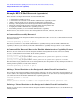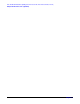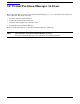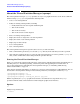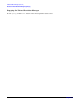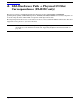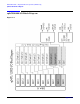HP-UX Virtual Partitions Administrator's Guide (includes A.03.04) (previously titled Installing and Managing HP-UX Virtual Partitions)
Virtual Partition Manager (A.03.xx)
About the Virtual Partition Manager (vparmgr)
Chapter 12
347
creates a new virtual partition
-t
modify
modifies an existing virtual partition. You must specify which virtual partition to modify, using the
vp_name
parameter.
-t
par_details
displays the status, attributes, and resources of a virtual partition. You must specify which virtual partition
to display, using the
vp_name
parameter.
vp_name
the name of a virtual partition
Using the vPars Graphical User Interface (GUI)
When the vparmgr GUI starts, it displays the virtual partition status screen.
Figure 12-1 vPars GUI Status Screen
This displays the status of all of the virtual partitions and available resources on the system. To perform an
action on an object (a virtual partition or a set of available resources), click on the object in the list and then
click the button corresponding to the action that you want to perform on that object. For more information
about this screen, select the virtual partition status page from the navigation links on the left side of
the Virtual Partition Manager online help.
Each vparmgr screen works in a similar fashion. Select the object, then click a button to act on the object.
Some buttons do not require a selected object. For example, the refresh button will refresh the display, using
the latest data available from the vPars Monitor.
The online help provides a more detailed information for each vparmgr screen. Clicking any screen’s help
button will launch a web browser to display the help specific to that screen. For more information about using
the online help system, click using help from the navigational links on the left side of the Virtual Partition
Manager online help.