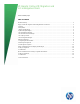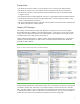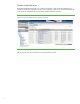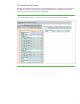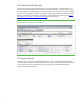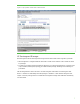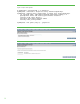HP Integrity Online VM Migration and GUI management tools
Table Of Contents

9
However, all the eligible VM Host servers in a group must have equivalent architecture
implementations. That is, they must all report the same processor family output for the HP-UX
command machinfo -v. Different processor frequencies and cache sizes are supported for Online VM
Migration. Table 1 lists the recent Itanium processors showing different values for processor family.
Table 1: Itanium processor families
Family Model Series Codename
31 0 Itanium 2 McKinley
31 1 Itanium 2 Madison, Deerfield, Hondo
31 2 Itanium 2 Madison 9M, Fanwood
32 0 Itanium 9000 Montecito
32 1 Itanium 9100 Montvale
32 2 Itanium 9340 Tukwila
Online migration requires HP-UX Secure Shell (SSH) to be set up on both the source and target host
systems to provide a secure communication path. SSH is installed on HP-UX systems by default.
Alternatively, you may use third party versions of SSH. See HP Integrity Virtual Machines Version 4.1
Installation, Configuration, and Administration section 10.3.2.2, “Using a Third-Party SSH” for more
information.
Passwords-based and host-based authentication is not supported. To enable secure communication
between the source and target hosts, you must generate SSH keys on both systems. The easiest way to
do this is to use the secsetup script provided by Integrity VM. See the HP Integrity Virtual Machines
Version 4.1 Installation, Configuration, and Administration guide for more information.
Performing the migration
As with the older offline migration capability, online migration too is a “push” controlled by the
hpvmmigrate (1M) command on the source host. Online migrations are designated by the new “-o”
option. The common calling sequence is:
hpvmmigrate –P {guest} –o –h {hostname | IP address}
If the private LAN is configured with an alias of {hostname}-hpvm-migr, then, using either the target
system’s normal hostname or the private LAN alias results in transferring the memory across the
private LAN. See Figure 7, for an example.
To initiate online migration from vmmgr, select the VM that has to be migrated and select the Migrate
Virtual Machine from the Tools Menu of vmmgr.
On the next page specify the name of the target Host where the VM has to be migrated to. You can
choose to either leave a copy of the VM in “Not Runnable” state on the source host or delete the VM
from the source host by unchecking/checking the check box provided for this purpose.
When you return to the VMs Tab, the icon in the HW column will be replaced with an icon that has
an arrow mark to indicate that the VM is being migrated.
If vmmgr is being accessed from HP Insight Dynamics – VSE, then you can use the HP-SIM Tasks and
Logs screen to view the progress of the Migration task. The screen will provide the output of the
hpvmmigrate command.