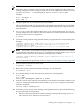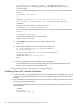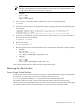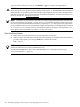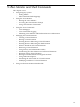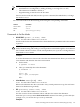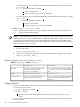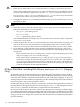HP-UX Virtual Partitions Administrator Guide (includes A.05.07) (5900-1229, September 2010)
# vparboot -p <target_partition> -I [ [-d dbprofile_name]| [-s
ignite_ux_server_ip [-c client_ip -g gateway_ip -m subnet_mask] -b boot_file [-o
optional_data]]]
For our example, if the target partition is keira2, execute the following command from
keira1:
# vparboot -p keira2 -I
or
vparboot -p keira2 -I -s 17.2.165.152 -c 17.2.163.92 -g
17.2.165.240 -m 255.255.248.0 -b /opt/ignite/boot/nbp.efi -o
IINSTALL
The syntax for vPars A.05.03 or earlier versions is:
# vparboot -p <target_partition> -I
For our example, if the target partition is keira2, execute the following command from
keira1:
# vparboot -p keira2 -I
You will see messages similar to the following:
<MON> keira2 loaded
b. Type Ctrl-A until you see the console of the target partition.
[keira2]
c. Select a MAC address from the list to perform a LAN boot.
01 Acpi(000222F0,0)/Pci(1|0)/Mac(00306E0E5268)
Select Desired LAN: 1
Selected Acpi(000222F0,0)/Pci(1|0)/Mac(00306E0E5268)
Running LoadFile()
CLIENT MAC ADDR: 00 30 6e 0e 52 68
DHCP
...
d. Using the Ignite-UX server, install the necessary bundles.
This includes HP-UX OE, any desired patches, the Quality Pack bundle, the vPars
bundle, and any desired vPars-related bundles.
Your system should now be booted with all virtual partitions up.
Installing vPars with Software Distributor
1. For the root disk of each virtual partition, use Software Distributor to install HP-UX, desired
patches, the Quality Pack bundle, the vPars software bundle, and the desired vPars-related
bundles.
2. Boot the disk that is intended to be the boot disk of the first virtual partition into the normal
(non-vPars) HP-UX environment.
In our example, if the primary path is set to the boot disk of the first virtual partition keira1,
the command is:
• PA-RISC
BCH> bo pri
interact with IPL: n
122 Installing, Updating, or Removing vPars and Upgrading Servers with vPars