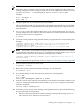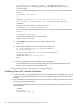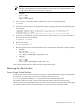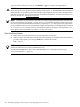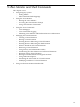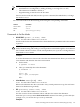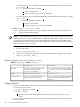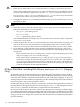HP-UX Virtual Partitions Administrator Guide (includes A.05.07) (5900-1229, September 2010)
NOTE: So that the TERM variable will always be set correctly, you should ensure that
the first virtual partition owns the hardware console port. For more information, see
“Assigning the Hardware Console LBA” (page 55).
• Integrity
Shell> fs0:
fs0:\> hpux
HPUX> boot vmunix
3. Use ioscan to verify the hardware addresses in your virtual partition plan:
# ioscan
4. Create the virtual partitions using the information you prepared in the virtual partition plan.
For example:
# vparcreate -p keira1 -a cpu::2 -a mem::1024 -a io:0.0.1 -a io:1.0.0 -a io:1/0/0/3/0.6.0:BOOT
# vparcreate -p keira2 -a cpu::1 -a cell:1:cpu::1 -a mem::1024 -a io:1.0.1 -a io:1.0.4 -a
io:1/0/4/1/0/4/0.1.0.0.0.0.1:BOOT
# vparcreate -p keira3 -a cpu::1 -a mem::1024 -a io:0.0.2 -a io:0.0.0 -a io:0/0/0/3/0.6.0:BOOT
5. If you are on an Integrity system, set the mode to vPars; otherwise, you will not be able to
boot into the vPars environment:
# vparenv -m vPars
6. Reboot the system.
# /etc/shutdown -r
7. Boot the system to ISL or EFI shell and boot the vPars Monitor and all the virtual partitions:
• PA-RISC
BCH> bo pri
interact with IPL: y
ISL> hpux /stand/vpmon vparload -all
• Integrity
Shell> fs0:
fs0:\> hpux
HPUX> boot /stand/vpmon vparload -all
Your system should now be booted with all virtual partitions up.
Removing the vPars Product
From a Single Virtual Partition
To remove the vPars product, execute the swremove command from the target virtual partition.
For example, to remove the vPars product from the partition winona3:
winona3# /usr/sbin/swremove -x autoreboot=true VirtualPartition
The product will be removed, and the virtual partition will be shut down. Because the
vPars-specific kernel modifications have been removed, the OS instance cannot be booted again
as a virtual partition. However, the OS instance can be booted into standalone mode.
Removing the vPars Product 123