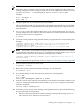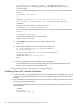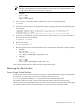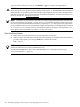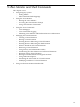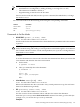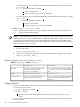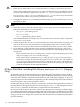HP-UX Virtual Partitions Administrator Guide (includes A.05.07) (5900-1229, September 2010)
• To set the mode to vPars and then immediately reboot the nPartition into vPars mode:
Shell> fs0:
1
fs0:\> vparconfig reboot vPars
2
1
First access the disk.
2
Then execute the vparconfig command.
• To set the mode to nPars and then immediately reboot the nPartition into nPars mode
Shell> fs0:
1
fs0:\> vparconfig reboot nPars
2
1
First access the disk.
2
Then execute the vparconfig command.
• EFI: parconfig [mode[-n]] where
mode has the value of only nPars. parconfig does not allow you to set the mode to vPars
-n means no interactive prompts
NOTE: HP recommends using vparconfig instead of parconfig whenever possible;
information on parconfig is provided here as additional information or when vparconfig
is not present on the disk. vparconfig is installed only on the boot disks of the virtual
partitions when vPars is installed. If the boot disks are removed or you switch boot disks,
you may need to use parconfig.
Example To set the nPartition into nPars mode and reboot the nPartition:
1. First, set the mode:
Shell> parconfig nPars -n
2. Then, you can reboot the nPartition from either the EFI shell using the reset option:
Shell> parconfig reset
Differences Between vparconfig and parconfig
Table 5-1 vparconfig versus parconfig
parconfigvparconfig
parconfig is a built-in EFI shell command,
so you can execute parconfig from the EFI
shell.
vparconfig is not a built-in EFI shell
command, so you must execute
vparconfig from the disk.
EFI shell:
parconfig modevparconfig reboot mode
syntax:
parconfig does not automatically reboot the
nPartition. You must manually reboot the
nPartition.
vparconfig automatically reboots the
nPartition after you set the mode.
nPartition reboot:
Usage Scenarios
• If you are running HP-UX in nPars mode (standalone), use the following vPars command
to switch to vPars mode:
OS-Prompt> vparenv -m vPars
1
OS-Prompt> reboot
1
Sets the mode for the next nPartition reboot for the system to boot into vPars
mode.
• If you are at the vPars Monitor prompt, use the following vPars Monitor command to switch
to nPars mode:
128 vPars Monitor and Shell Commands