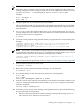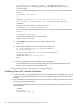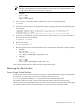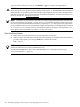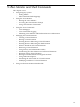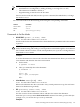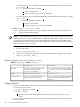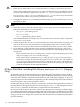HP-UX Virtual Partitions Administrator Guide (includes A.05.07) (5900-1229, September 2010)
MON> reboot nPars
The reboot nPars command sets the mode and reboots the system.
• If you are at EFI shell prompt, use the following EFI utility to switch to either nPars or
vPars mode:
Shell> fsN:
fsN:\> vparconfig reboot mode
Since vparconfig is not a built-in EFI shell command, you must go to the disk to execute
vparconfig. For example, to switch to vPars mode:
Shell> fs0:
1
fs0:\> vparconfig reboot vPars
2
1
Access the EFI partition of the disk.
2
Set the mode and reboot the system.
NOTE: vparconfig is an EFI utility which gets installed in the EFI partition during the
installation of the vPars product.
• If you are at EFI shell prompt in vPars mode and you do not have vPars installed on any
of your disks, you can use the built-in EFI command parconfig to switch to nPars mode:
Shell> parconfig nPars
Shell> parconfig reset
Note: Remember to issue a parconfig reset after setting the mode. parconfig nPars
only sets the mode to nPars. You must issue the parconfig resetto reset the system so
that it boots into nPars mode.
Note: parconfig does not support switching to vPars mode. In other words, you can use
parconfig to set the mode to nPars, but you cannot use parconfig to set the mode to
vPars.
• During a cold-install of the OE and vPars software, the following general steps could occur:
1. Boot and install the OE and vPars software as well as create the vPars database onto
the intended boot disk of a virtual partition.
2. Set the mode to vPars so that you can boot the nPartition into the vPars environment.
# vparenv -m vPars
3. Reboot the nPartition into the vPars environment and load the first virtual partition.
4. From the first virtual partition, use vparboot -I to install the OE and vPars software
onto the remaining boot disks of the remaining virtual partitions.
For detailed steps on how to do the installation, see “Installing vPars with Ignite-UX on
Integrity” (page 120).
• Suppose you have booted to the vPars Monitor prompt but are unable to load any vPars
databases. You can boot the system into nPars (standalone) mode and attempt to look into
the database without the vPars Monitor running. To do this:
1. Set the mode to nPars and reboot the nPartition:
MON> reboot nPars
2. During the nPartition bootup process, boot into standalone mode by booting the vmunix
kernel instead of the vPars Monitor:
Shell> fs0:
fs0:\> hpux.efi /stand/vmunix
# vparstatus -v -D /stand/vpdb
Modes: Switching between nPars and vPars Modes (Integrity Only) 129