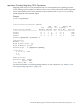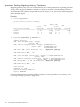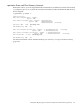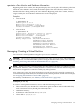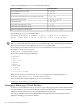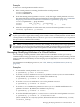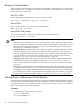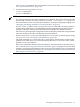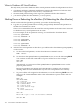HP-UX Virtual Partitions Administrator Guide (includes A.05.07) (5900-1229, September 2010)
Booting a Virtual Partition
To boot a single virtual partition, use either the vPars Monitor command vparload or the shell
command vparboot. (To shutdown a booted virtual partition, see “Shutting Down or Rebooting
a Virtual Partition” (page 158)).
From ISL or EFI>
To boot the existing virtual partition winona1 from ISL or EFI:
ISL> hpux /stand/vpmon vparload -p winona1
From MON>
To boot virtual partition winona1 from the vPars Monitor:
MON> vparload -p winona1
From HP-UX shell prompt
To boot virtual partition winona2 from another virtual partition winona1:
winona1# vparboot -p winona2
NOTE:
— If the vparboot fails but vparstatus shows the target virtual partition as down, try the
vparboot again after waiting a few seconds. There is a small window of time after a virtual
partition is downed by the shutdown or vparreset command before you can perform
the vparboot command successfully.
— (PA-RISC only) On nPartitionable servers, memory assigned to a virtual partition is scrubbed
as part of the boot process. This will increase boot times, proportional to the amount of
memory assigned the virtual partition. Further, if the virtual partition that is being booted
owns the hardware console port, there will be a pause in the console output. For more
information, see “Switchover Pause with Shutting Down” (page 34).
— (Integrity only) Under vPars A.05.02 and later, the vPars Monitor supports launching an
install kernel from CD or DVD media with the vparload -p partition_name -D
disk_index command. For details, see “vPars Monitor: Using vPars Monitor Commands”
(page 135).
— When there is a pending Reboot for Reconfiguration for the involved nPartition, the target
virtual partition of the vparload or vparboot commands will not be booted until all the
virtual partitions have been shutdown and the vPars Monitor rebooted. For more information
see “Shutting Down or Rebooting the nPartition (Or Rebooting the vPars Monitor)” (page 160).
— For memory considerations when booting, see “Memory: Allocation Notes” (page 234).
Shutting Down or Rebooting a Virtual Partition
A virtual partition can be gracefully shut down or rebooted via the HP-UX command shutdown;
there is no vpar* command to shutdown a virtual partition. To ensure that the partition database
is synchronized (see “vPars Partition Database” (page 29)), execute the vparstatus command
prior to executing the shutdown command.
Examples
• To shutdown the virtual partition winona1:
winona1# vparstatus
winona1# shutdown -h
158 vPars Monitor and Shell Commands