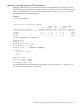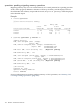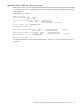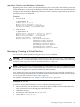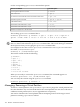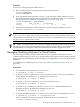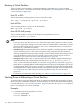HP-UX Virtual Partitions Administrator's Guide (includes A.03.05 and A.04.05)
Example
To remove a virtual partition named winona2:
1. If the virtual partition is running, shutdown the virtual partition:
winona2# vparstatus
winona2# shutdown -h
2. From the running virtual partition winona1, verify the target virtual partition winona2
has entered the down state (for more information on virtual partition states, see “Commands:
Displaying Monitor and Resource Information (vparstatus)” (page 133)):
winona1# vparstatus | grep winona2
winona2 Down Dyn,Auto /stand/vmunix
winona2 2/ 8 2 1 2 0/ 0 1280
3. After the virtual partition is in the down state, remove the virtual partition winona2:
winona1# vparremove -p winona2
NOTE: If the vparremove fails but vparstatus shows the target virtual partition as down,
try the vparremove again after waiting a few seconds. There is a small window of time after a
virtual partition is downed by the shutdown or vparreset command before you can perform
the vparremove command successfully.
TIP: When a virtual partition is removed, data residing on the disk(s) of the target partition is
not removed. If you have removed a partition by accident, you may be able to recover the partition
by immediately re-creating the same virtual partition with the same assigned resources.
Managing: Modifying Attributes of a Virtual Partition
You can change a virtual partition’s name and its resource attributes via the vparmodify
command. When using vparmodify to change attributes, the partition can be running, and the
changes take effect immediately. See the manpage vparmodify(1M) for more information on the
attributes.
For information on modifying resources, see “CPU, Memory, and I/O Resources (A.04.xx)”
(page 209).
Examples
• To rename the virtual partition uma1 to winona1:
# vparmodify -p uma1 -P winona1
• To set the autoboot attribute to manual for partition winona1 (manual turns autoboot
off. By default, the attribute is auto, which turns autoboot on):
# vparmodify -p winona1 -B manual
• To set the autosearch attribute to search for partition winona1:
# vparmodify -p winona1 -B search
• To set the static attribute for partition winona1 (static disables modification of a
partition’s resources. By default, the attribute is dynamic):
# vparmodify -p winona1 -S static
• To set the default kernel path to /stand/vmunix.new for the virtual partition winona1:
# vparmodify -p winona1 -b /stand/vmunix.new
(vPars A.04.01) For 11i v2 (11.23) systems, alternate kernels are in the directory
/stand/alternate_config/.
Managing: Modifying Attributes of a Virtual Partition 149