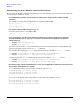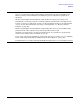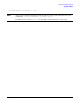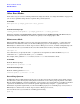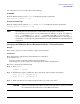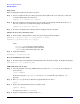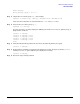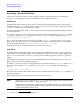HP-UX Virtual Partitions Administrator's Guide (includes A.05.02)
Monitor and Shell Commands
Other Boot Modes
Chapter 5
178
Preparation
Before changing the hardware path of the boot device:
Step 1. Create a mapfile for the root volume group. Keep the mapfile in the root (/) directory, so that it is
accessible during single user mode boot.
vgexport -p -m /mapfile.vg00 /dev/vg00
Step 2. Get a list of physical volumes (PVs) in the root volume group. Keep the PV list file in the root (/)
directory, so that it is accessible during single user mode boot.
vgexport -p -f /pvs.vg00 /dev/vg00
Step 3. You may now shutdown the virtual partition and physically move the disk.
Change the boot device hardware path
Step 1. From another virtual partition, change the target virtual partition attributes
vparmodify -p
partition_name
-a io:
new_path
:boot -B manual
vparmodify -p
partition_name
-d io:
old_path
where
partition_name
is the target virtual partition
new_path
is the new hardware path of the disk
old_path
is the old hardware path of the disk
Step 2. Verify the attributes
vparstatus -v -p
partition_name
Boot into LVM maintenance mode
Step 1. Boot the target virtual partition into LVM maintenance mode. For example, at the Monitor prompt:
MON> vparload -o -lm -p
partition_name
LVM maintenance mode steps
Step 1. Once the partition comes up in LVM maintenance mode, run ioscan to get the device filename of
the boot device
ioscan -fnkCdisk
If the device filename (/dev/dsk/file) is new, use insf to install the special files in /dev
directory.
Step 2. Run vgscan to get the device filenames grouped with the boot device.
vgscan
Step 3. Remove the old information about root volume group.
vgexport /dev/vg00
You may have to remove /etc/lvmtab.
Step 4. Prepare to import the root volume group (vg00).